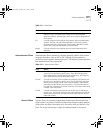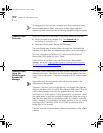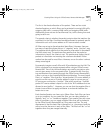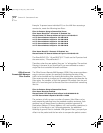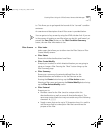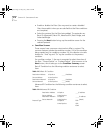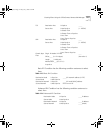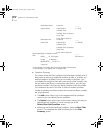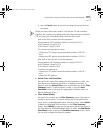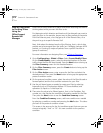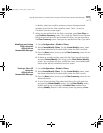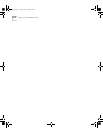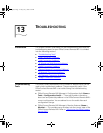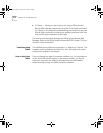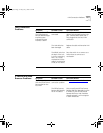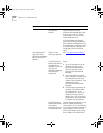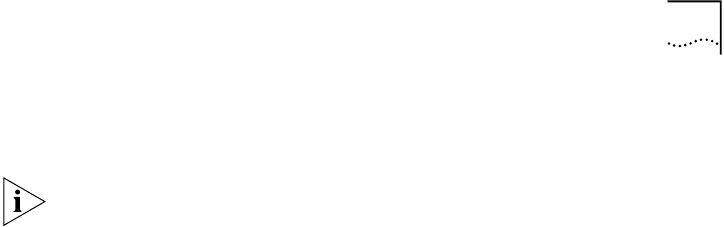
Creating Filters Using the OfficeConnect Remote 840 Manager
12-11
■
Use the Cancel button to cancel any changes since the last time
you saved.
When you have a filter that contains “And”ed and “Or”ed conditions
together, the summary may display extra blank lines between conditions.
This is to help you understand exactly what the filter means.
Look at this filter (without the extra separator):
Discard packet if IP Destination Address is Equal to 30.0.0.1
and IP Protocol is Equal to TCP
or IP Protocol is Equal to UDP.
This can be misinterpreted to mean:
– discard any TCP packet whose destination address is 30.0.0.1
– and
– discard any UDP packet whose destination address is 30.0.0.1.
Now look at the filter with the extra separator:
Discard packet if IP Destination Address is Equal to 30.0.0.1
and IP Protocol is Equal to TCP
or IP Protocol is Equal to UDP.
It clarifies the meaning as:
– discard any TCP packet whose destination address is 30.0.0.1
– and
– discard all UDP packets
■
Delete Filter /Add Condition
You get to this screen after deleting the last condition in a filter. You
have the choice of deleting the filter or of adding a condition. To
delete it, press the Delete Filter button (which takes you to the Filter
Summary screen.) To add condition number 1, press the Add
Condition button to bring up the appropriate condition screen (i.e.
Basic IP, Advanced IP, etc.).
■
Filter Delete/Modify
You reach this screen from the Filter Summary screen if you wish to
modify an existing filter. This screen allows you to change the filter
name and it's enabled/disabled status. From this screen, select Delete
to delete the displayed filter and return to the Filter Summary
screen. Select Modify to save any changes you made on this screen to
the Filter Name or Enabled/Disabled status. Or select the Add/Delete
Conditions button to go to the Condition Summary screen, where
you can add or delete conditions as needed.
840ug.book Page 11 Friday, July 7, 2000 2:23 PM