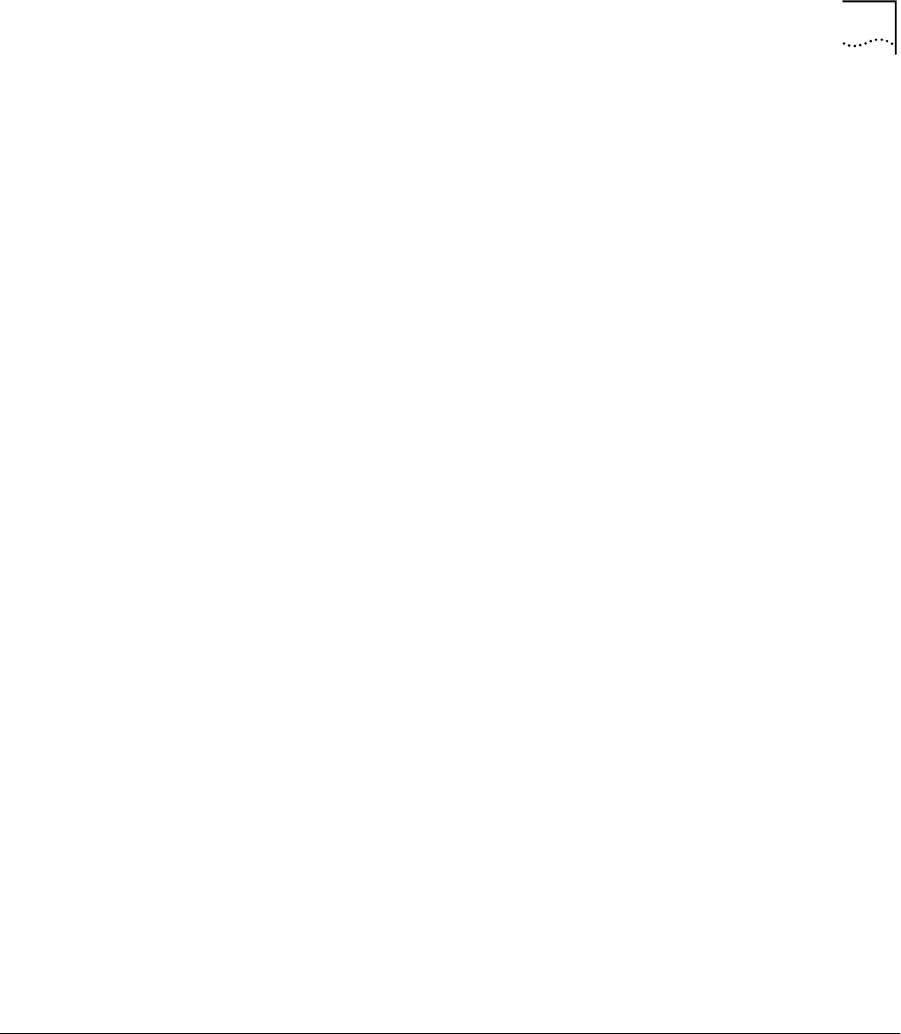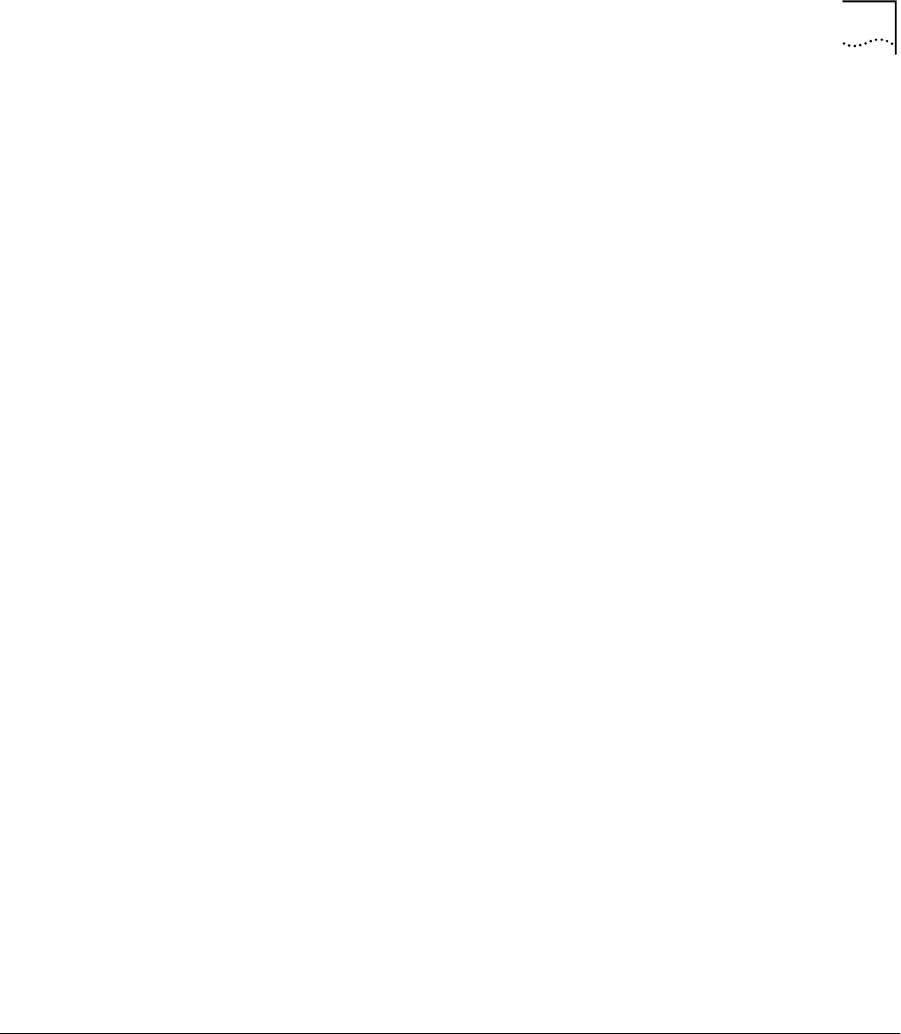
Using the Configuration Audit
E-13
5 5 Press the Save Configuration button on the sidebar to save the
settings you just entered.
Step 5: Configuring a
Local IPX Network
If you are setting up the OfficeConnect Remote 840 to route IPX, follow
these steps.
1 From the OfficeConnect Remote 840 home page, select Configuration
> Local Site (LAN) > IPX > Add.
2 Enter a name for the network, the IPX address of the network, and the
frame type of the network running on the LAN.
3 Check the Enable IPX box.
4 Click the Add button to add this defined IPX network.
5 Press the Save Configuration button on the sidebar to save the settings
you just entered.
Step 6: Configuring a
Local Bridge Network
If you are setting up the OfficeConnect Remote 840 to bridge traffic,
follow these steps:
1 From the OfficeConnect Remote 840 home page, select Configuration
> Local Site (LAN) > Bridge > Add.
2 Enter a name for the network and check the Enable Bridging box.
3 Click Add to add this defined bridge network.
If you plan to bridge IP packets instead of routing them, you need to
disable IP Forwarding. To do this:
1 From the OfficeConnect Remote 840 Manager home page, select Global
> IP > IP Settings.
2 Uncheck the IP Forwarding checkbox, and press the Submit button. At
this point, you will momentarily lose connectivity.
3 To re-establish the connection, press the Stop button on the Web
browser, and then press the Reload button.
Using the
Configuration
Audit
When you have finished the basic configuration, run the Configuration
Audit by visiting the OfficeConnect Remote 840 home page. Select Too l s
> Configuration Audit.
840ug.book Page 13 Friday, July 7, 2000 2:23 PM