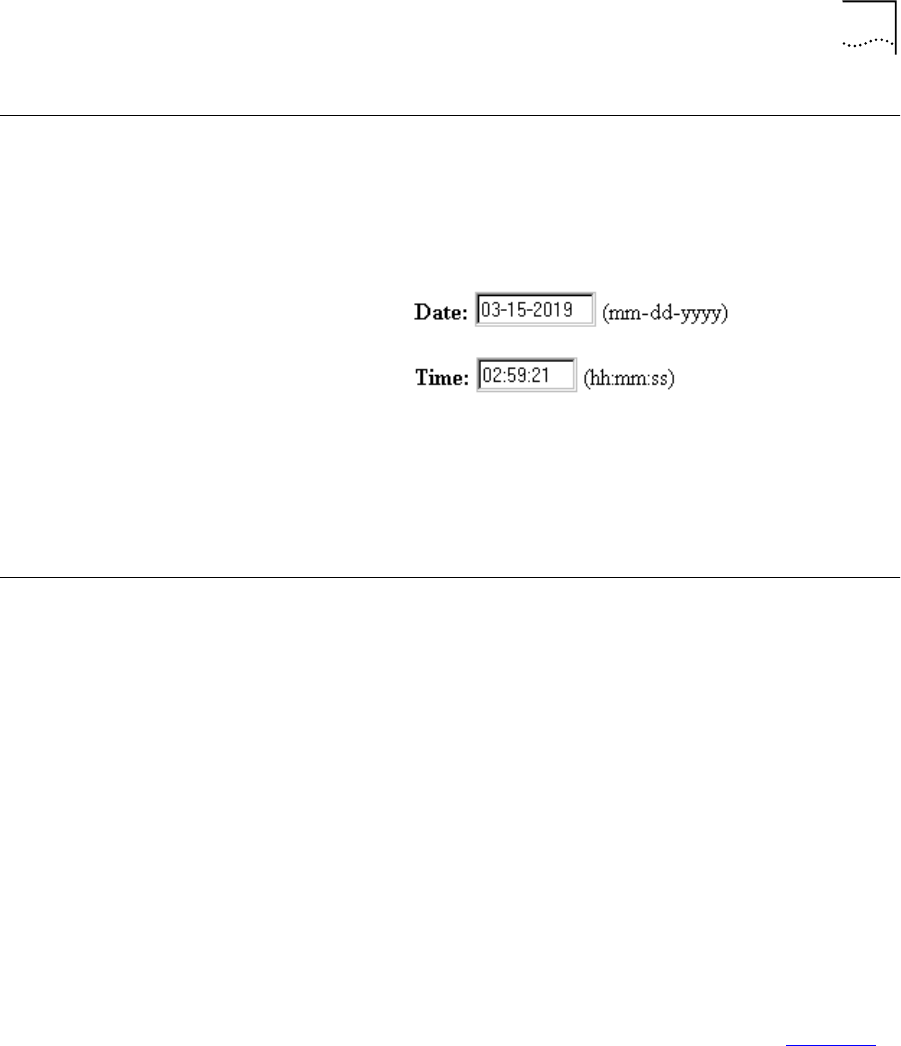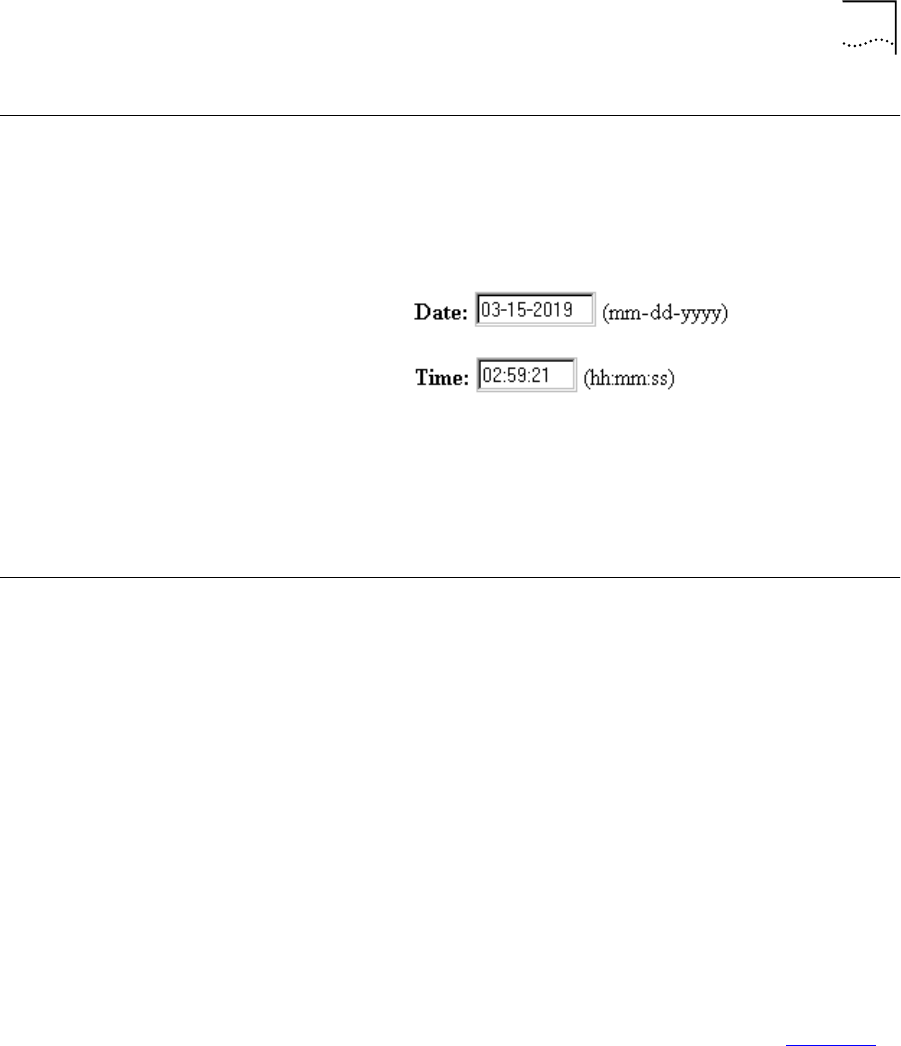
Modifying the Date and Time
2-3
Modifying the Date
and Time
This allows you to modify the system date and time.
1 From the home page, select Configuration > Global > Administrator
> Date and Time. The screen with the following fields appear:
2 Enter the date and time information, utilizing the correct formats as
shown next to the fields.
3 After the fields have been entered, click Submit. To clear the fields, click
Reset.
Restoring Factory
Defaults
Restoring the OfficeConnect Remote 840 to factory defaults causes all
configuration information to be deleted and the unit to be rebooted.
To check the boot mode, go to the Configuration > Global >
Administrator > System screen.
If you boot to the unconfigured state, you will need to run IP Wizard or
use CLI to reassign an IP address to your OfficeConnect Remote 840. If
you boot in DHCP Smart Mode, the IP address will be set to
192.168.200.254.
If you boot in Default Bridge Mode, you may not need an IP address
assigned to the unit. However, if you do want one, you must use
Command Line Interface. For detailed instructions on using CLI, please
see the OfficeConnect Remote 840 CLI User's Guide, printable or
viewable from the OCR840 CD.
You can set the switches before you restore the defaults to have the
OfficeConnect Remote 840 boot in the mode you wish. See Table 1–2,
DIP Switch Modes in Chapter 1 to select the mode you wish.
There are two ways to restore factory defaults:
■
OfficeConnect Remote 840 Manager.
840ug.book Page 3 Friday, July 7, 2000 2:23 PM