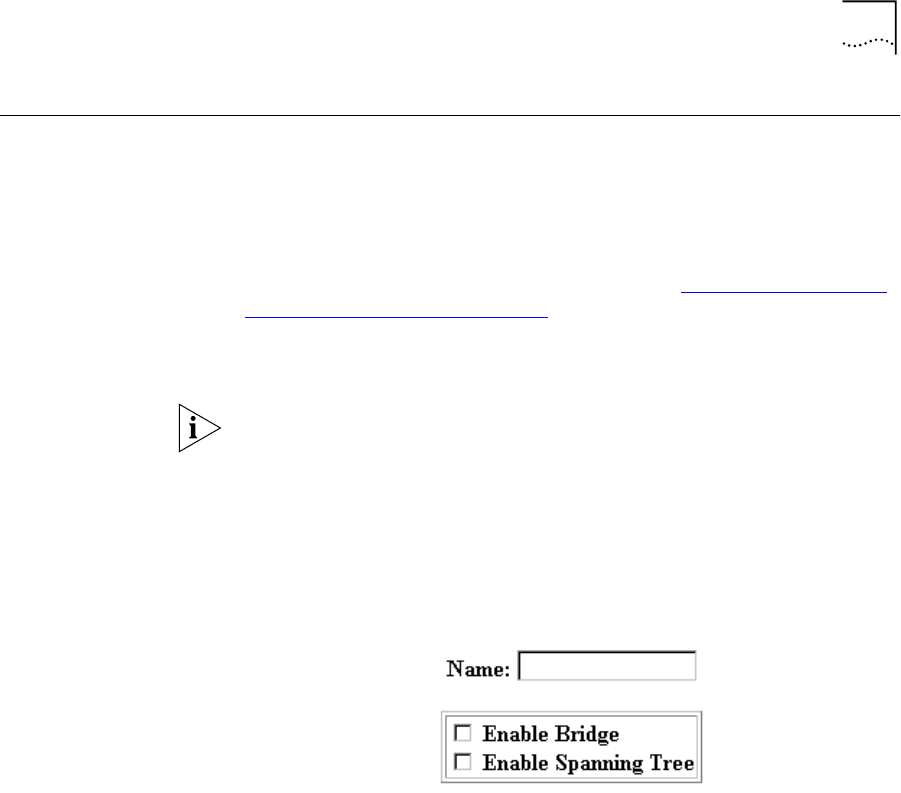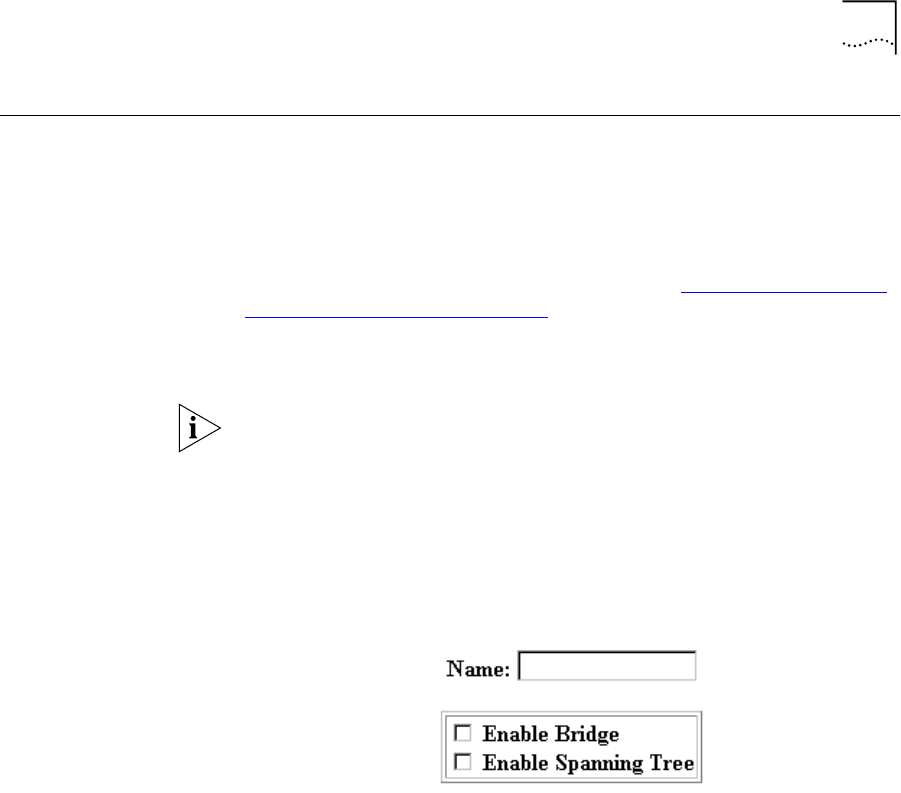
Configuring Bridging for the LAN
5-3
Configuring
Bridging for the
LAN
To configure a protocol over the LAN, you need to assign a protocol
network to the LAN port by providing a name. After adding a network,
you can modify advanced parameters. The network's status appears in
the Monitor > Networks > Network Status table.
For bridging to take place across the OfficeConnect Remote 840, you also
have to enable bridging over the WAN port. See “Configuring Bridging
for the Remote Site Connections”.
Use the Local Site (LAN) > Bridge Configuration screen to define or
modify a bridged network over the LAN.
Only one bridged network can be added over the LAN.
Adding a Bridge
Network
You may add a bridged network over the Ethernet interface by following
these steps:
1 Select Configuration > Local Site (LAN) > Bridge.
2 Click Add. This accesses a screen containing the following fields.
3 Enter the following:
■
Name — Enter a name identifying the bridged network. The name is
limited to 32 characters.
4 Check the Enable Bridge box and click Add when the name has been
entered to save your field.
5 Check the Enable Spanning Tree box if you wish to enable spanning
tree, which is used to eliminate loops in a circular bridged network.
840ug.book Page 3 Friday, July 7, 2000 2:23 PM