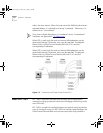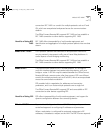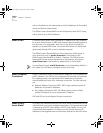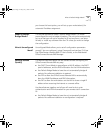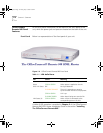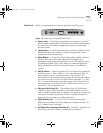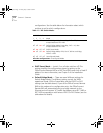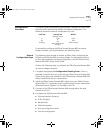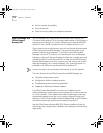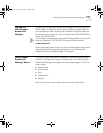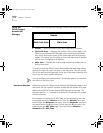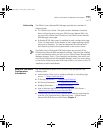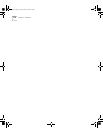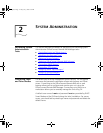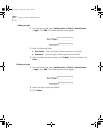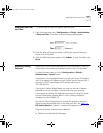1-14
C
HAPTER
1: O
VERVIEW
■
Test the network accessibility.
■
Ping a remote site
■
Check the routing tables on configured protocols
How to Manage the
OfficeConnect
Remote 840
You can manage the OfficeConnect Remote 840 either through the
Command Line Interface (CLI) or through a web browser. If you choose to
manage the unit through CLI, see the OfficeConnect Remote 840 SDSL
Router CLI User's Guide, included on the CD shipped with your unit.
If you choose to use a web browser, you will use the web browser-based
OfficeConnect Remote 840 Manager. This user-friendly system is the
preferred method of management. The OfficeConnect Remote 840
Manager uses the HTTP protocol via a web browser (such as Netscape
Navigator or Microsoft Internet Explorer) to allow you to easily setup and
manage the OfficeConnect Remote 840. In order for the OfficeConnect
Remote 840 Manager to function correctly, you will need to use at least
Netscape Navigator 4.0 or Internet Explorer 3.02. Internet Explorer 4 is
provided on the OfficeConnect Remote 840 Installation CD.
You do not need to be connected to the Internet to use this method.
The main features of the OfficeConnect Remote 840 Manager are:
■
Complete configuration control.
■
Configuration Audit for detecting errors.
■
Troubleshooting and monitoring capabilities.
■
Capability to download software updates.
The OfficeConnect Remote 840 must have an IP address and an
administrative login profile (username and password) in order to connect
to it with a browser. The IP address and administrative login profile are
automatically created when the unit is initially configured using the IP
Wizard or in DHCP Smart Mode or Default Bridge Mode, or the IP address
and administrative login profile can be created using the CLI.
See the OfficeConnect Remote 840 SDSL Router Installation Guide for
information about assigning an IP address and creating an administrative
login profile.
840ug.book Page 14 Friday, July 7, 2000 2:23 PM