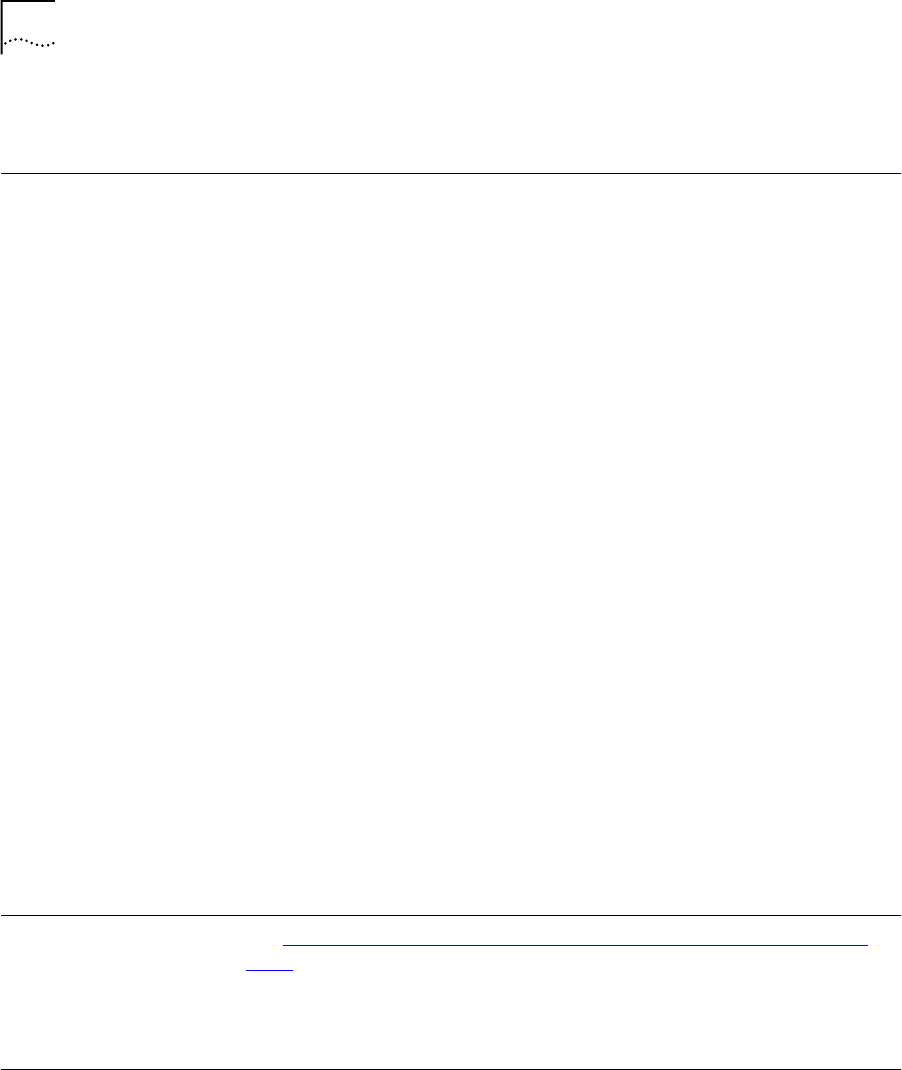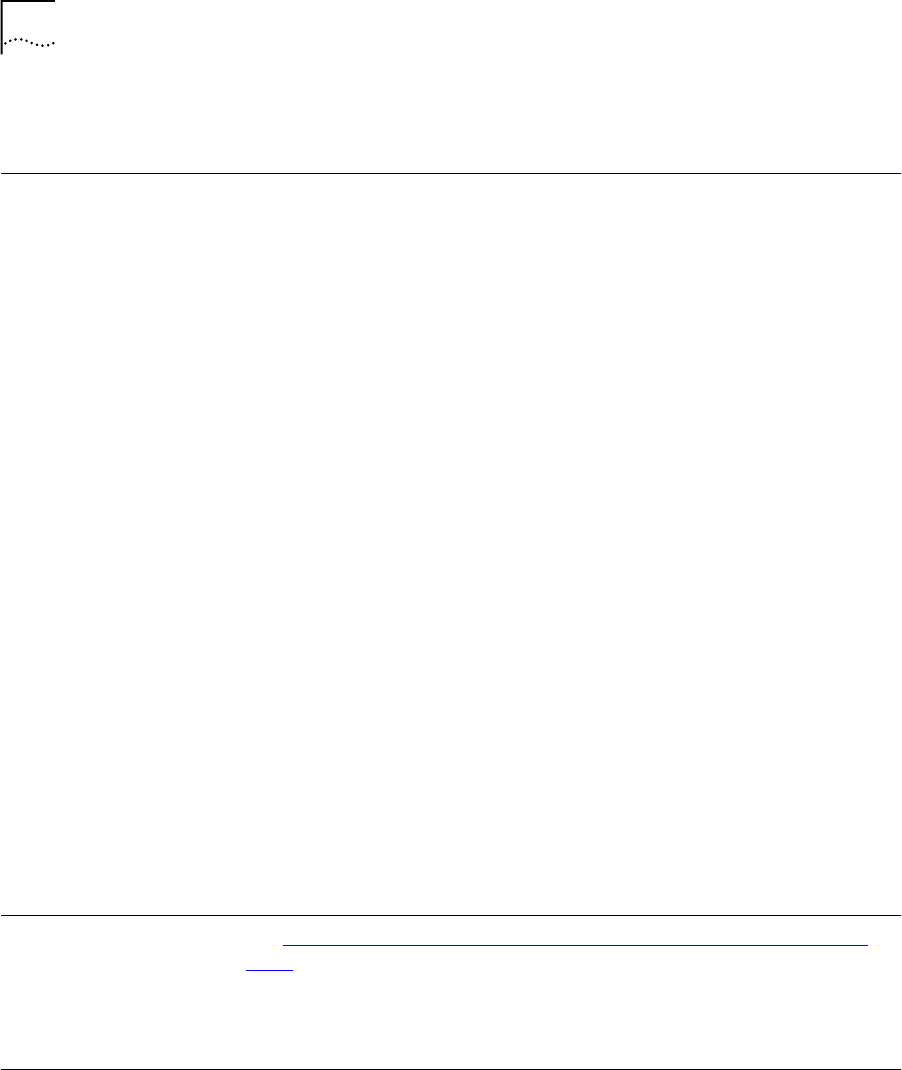
2-4
C
HAPTER
2: S
YSTEM
A
DMINISTRATION
■
Reset button on the back of the unit.
Using the
OfficeConnect
Remote 840
Manager to Restore
Defaults
1 Select Tools > Reboot.
2 Select the Delete all configuration and reboot device information
option.
3 Click Submit.
4 Wait one minute. Then, configure an IP address if DHCP Smart Mode is
not in use.
5 Open up the web browser and start the OfficeConnect Remote 840
Manager by entering the new IP address in the browser
location/address box.
Using the Reset
Button
1 Turn the OfficeConnect Remote 840 off by unplugging the unit.
2 At this time, set the DIP switches to their appropriate settings (DHCP
Smart Mode, Default Bridge Mode, or Unconfigured Mode). If you
select Unconfigured Mode, you can set one of the other modes later
using CLI or the OfficeConnect Remote 840 Manager.
3 While holding down the Reset button on the back panel, plug the
unit back in. You should hold down the reset button for at least five
seconds after plugging the unit back in. The unit takes about one
minute to come up and the Alert LED will flash until bootup is finished.
4 If DHCP Smart Mode is not in use, configure an IP address after the
unit comes up.
5 Open up the web browser and start the OfficeConnect Remote 840
Manager by entering the new IP address in the browser
location/address box.
Updating
OfficeConnect
Remote 840
Software
See “Upgrading Operational Software for the OfficeConnect Remote
840”
in Chapter 10 for information on updating the operational and
system software.
Controlling SNMP
Access
The Simple Network Management Protocol (SNMP) is used for
managing routers and other network devices from a central station or
840ug.book Page 4 Friday, July 7, 2000 2:23 PM