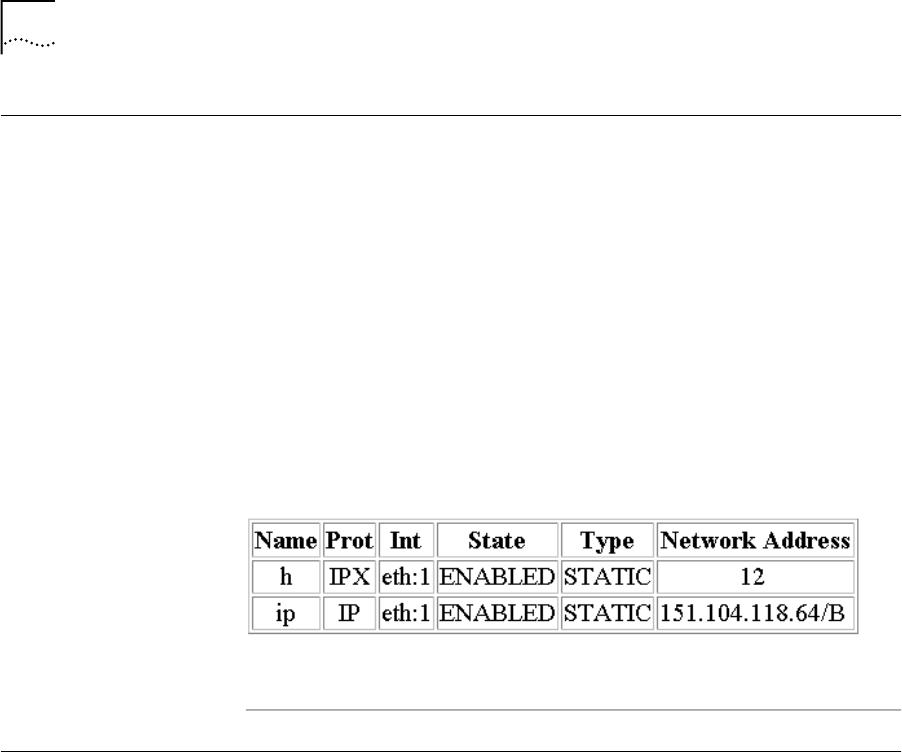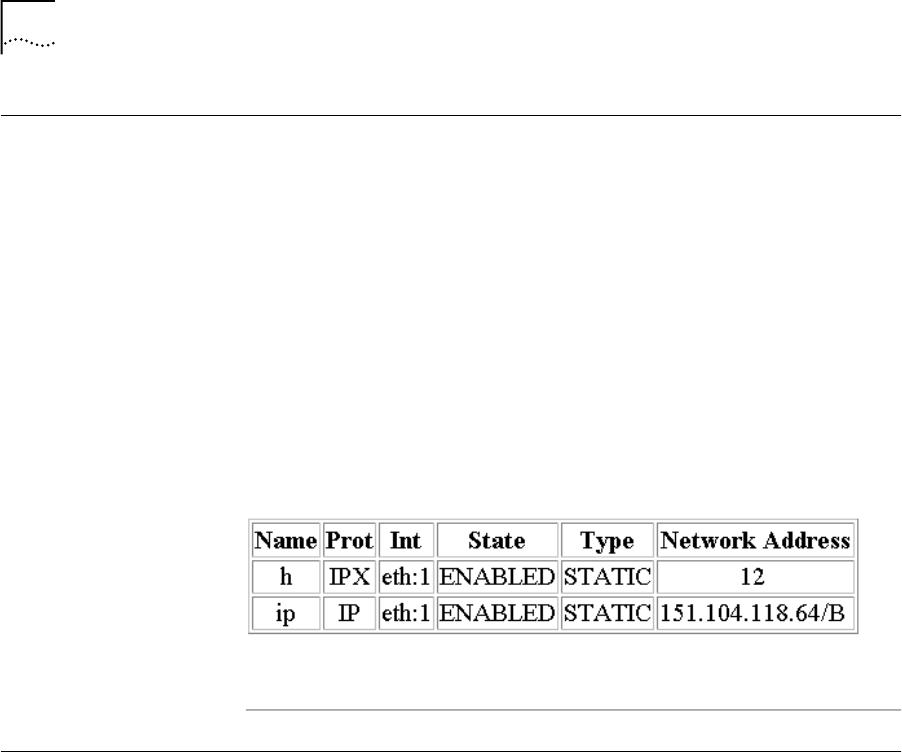
4-14
C
HAPTER
4: C
ONFIGURING
IP R
OUTING
Monitoring
The OfficeConnect Remote 840's IP Routing Table is displayed by
accessing the following page: Monitor > Routes and Services > IP
Routes.
Global IP counters can be displayed through Monitor > Networks > IP >
IP Counters. This screen indicates the number of frames received and
forwarded or discarded.
The active IP interfaces are shown by accessing the following page:
Monitor > Networks > Network Status.
When a Remote Site has been successfully established and IP is
configured, an entry will be displayed with the Remote Site Name
followed by a '-ip' suffix. The screen display indicates the local LAN (with
name ip) and the Remote Site 'Internet' have active IP interfaces.
IP Testing (PING)
You can now run a PING to make sure the OfficeConnect Remote 840
can reach the remote router. You can run the PING by using the
OfficeConnect Remote 840 Manager, from MS-DOS on a workstation, or
through the Internet.
Testing using the OfficeConnect Remote 840 Manager will test the
connection from the OfficeConnect Remote 840 to the network.
The DOS PING will check the connection from your PC through the
OfficeConnect Remote 840 SDSL Router to the network.
Option 1:
OfficeConnect
Remote 840 Manager
Ping to ISP or Remote
Site Network
Open the OfficeConnect Remote 840 Manager and select Tools > Ping.
Enter the address you wish to ping, whether it is the ISP or a remote site.
Click Submit.
840ug.book Page 14 Friday, July 7, 2000 2:23 PM