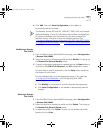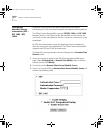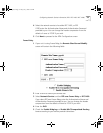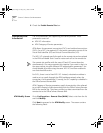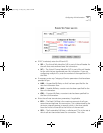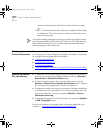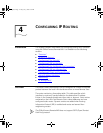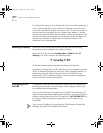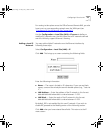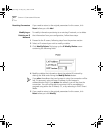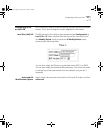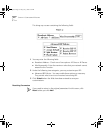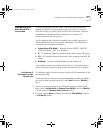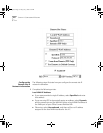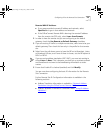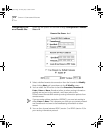Configuring IP for the LAN
4-3
For routing to take place across the OfficeConnect Remote 840, you also
have to set up a corresponding network over the WAN port (see
“Configuring IP for the Remote Site Connection”
).
Use the Configuration > Local Site (LAN) > IP screen to define or
modify all IP networks over the LAN. Note that all IP networks defined
over the LAN only support Ethernet II framing.
Adding a Local IP
Network
You may add multiple IP networks over the Ethernet interface by
following these steps:
Select Configuration > Local Site (LAN) > IP.
Click Add. This brings up a screen containing the following fields:
Enter the following information:
■
Name — The name is limited to 32 characters. If you use any blank
spaces, surround the whole phrase with double quotes (e.g., “test site
x”).
■
LAN Address — Enter the address of the IP network in this format:
ddd.ddd.ddd.ddd where ddd is a value between 1--255.
■
LAN Mask — Enter the mask of the IP network in this format:
ddd.ddd.ddd.ddd where ddd is a value between 0--255.
By default, RIP is not enabled for this new IP network. If you wish to
enable RIP, proceed to the Modify portion of the following section.
Click Add when you have entered these fields. This returns to the IP
menu screen.
840ug.book Page 3 Friday, July 7, 2000 2:23 PM