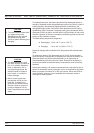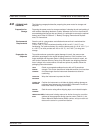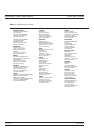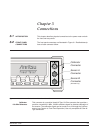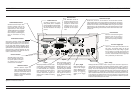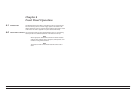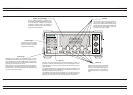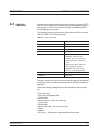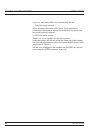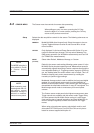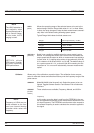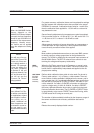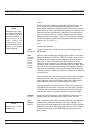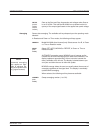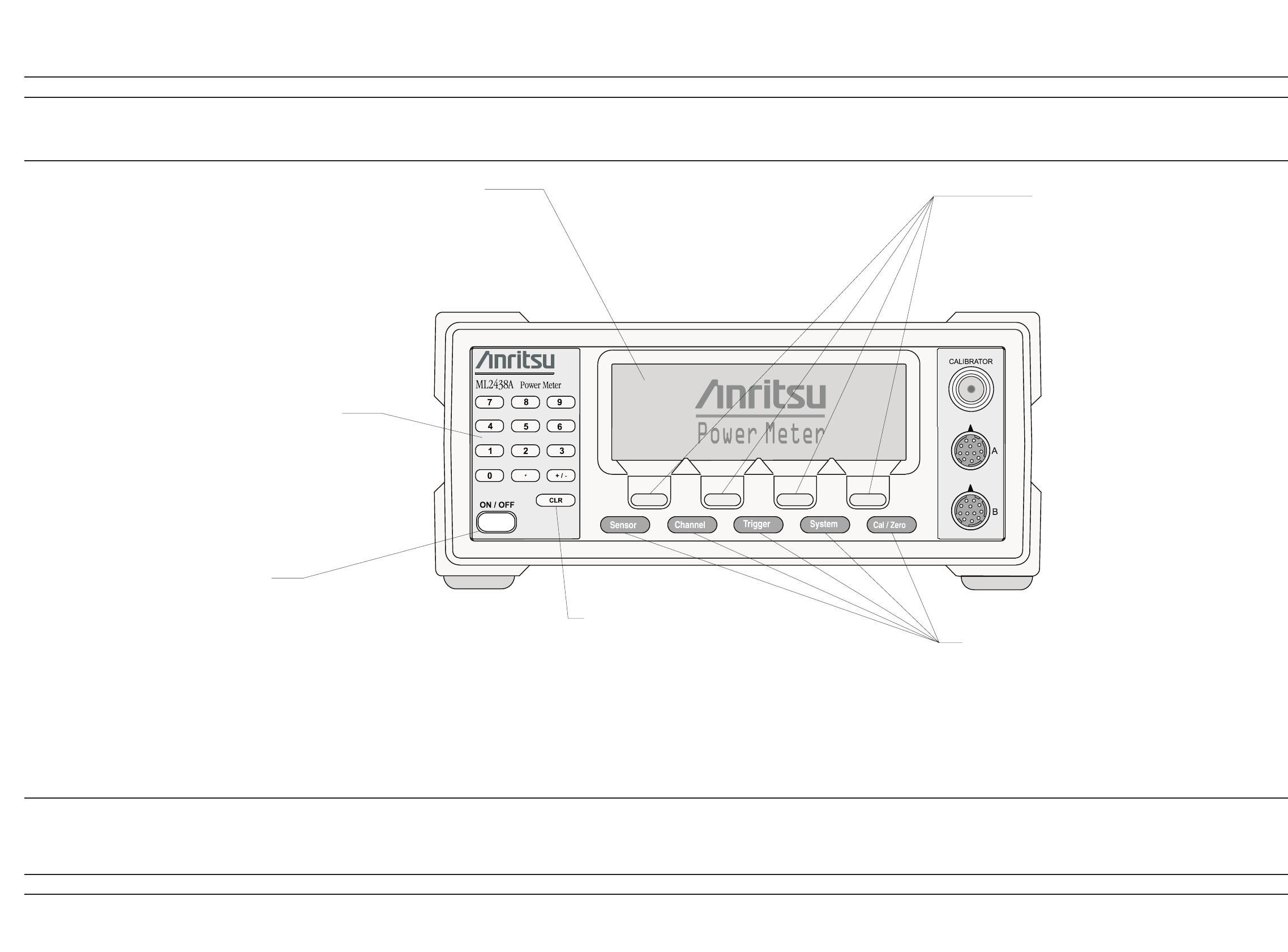
4-2 ML2430A OM
FRONT PANEL CONTROLS OPERATION
Figure 4-1. ML2430A Series Front Panel Controls
Numeric Keypad
Provides the means for entering
numeric data in the appropriate
menus as required for system
configuration or calibration.
Power On /Off
Switches the power meter from STANDBY to ON, or ON to
STANDBY. Note that whenever AC power is applied, the power
meter defaults to the ON state. Subsequently, the instrument
can be switched between the ON state and the STANDBY state
using this front panel Power On /Off key.
When External or Internal (battery) DC power is first applied to
the instrument (no AC present) the power meter defaults to the
STANDBY state. It can then be switched to the ON state using
the front panel Power On /Off key.
Clear Key
The clear (CLR) key performs various functions depending on when it is
pressed. For example,when editingan entryin amenu, pressingthe CLRkey
clears the digits. If in a menu screen, pressing the CLR key returns to the pre
-
vious menu level.
If the limits FAIL indicator HOLD audible alarm is sounding, pressing the CLR
key stops the alarm. The FAIL indication is not affected by the clear key, and
can only be cleared by turning fail hold off.
If the GPIB box is on the screen and the system is not in a menu screen, and
the system is in local mode (menus available), and no GPIB operations are
pending, then pressing the CLR key clears the GPIB box off the screen.
Graphic LCD with Backlight
The LCD display settings are configured in the
System menus. The backlight can beturnedon or
off, or time delayed, as required to suit ambient
conditions and battery drain. The backlight is
controlled through the System menus whenoper
-
ating from the internal battery.
Soft Keys
Soft keys select submenus, toggle selections,
control cursor position, and allow data entry. A
flashing cursor indicates when numbers can be
entered using the numeric keypad. Refer to the
following sectionsof thischapter for detailed in
-
formation on using the soft keys.
Menu Keys
When pressed, the first level submenus
appear on the display directly above the
soft key for that menu function. Refer to
the following sections of this chapter for
detailed information on using the menu
keys.