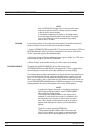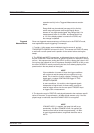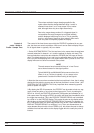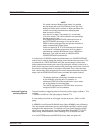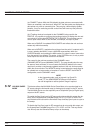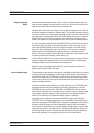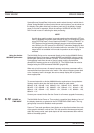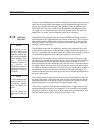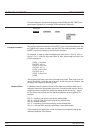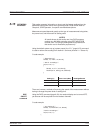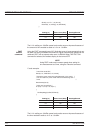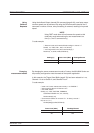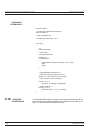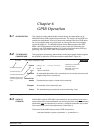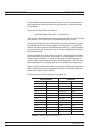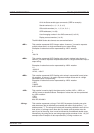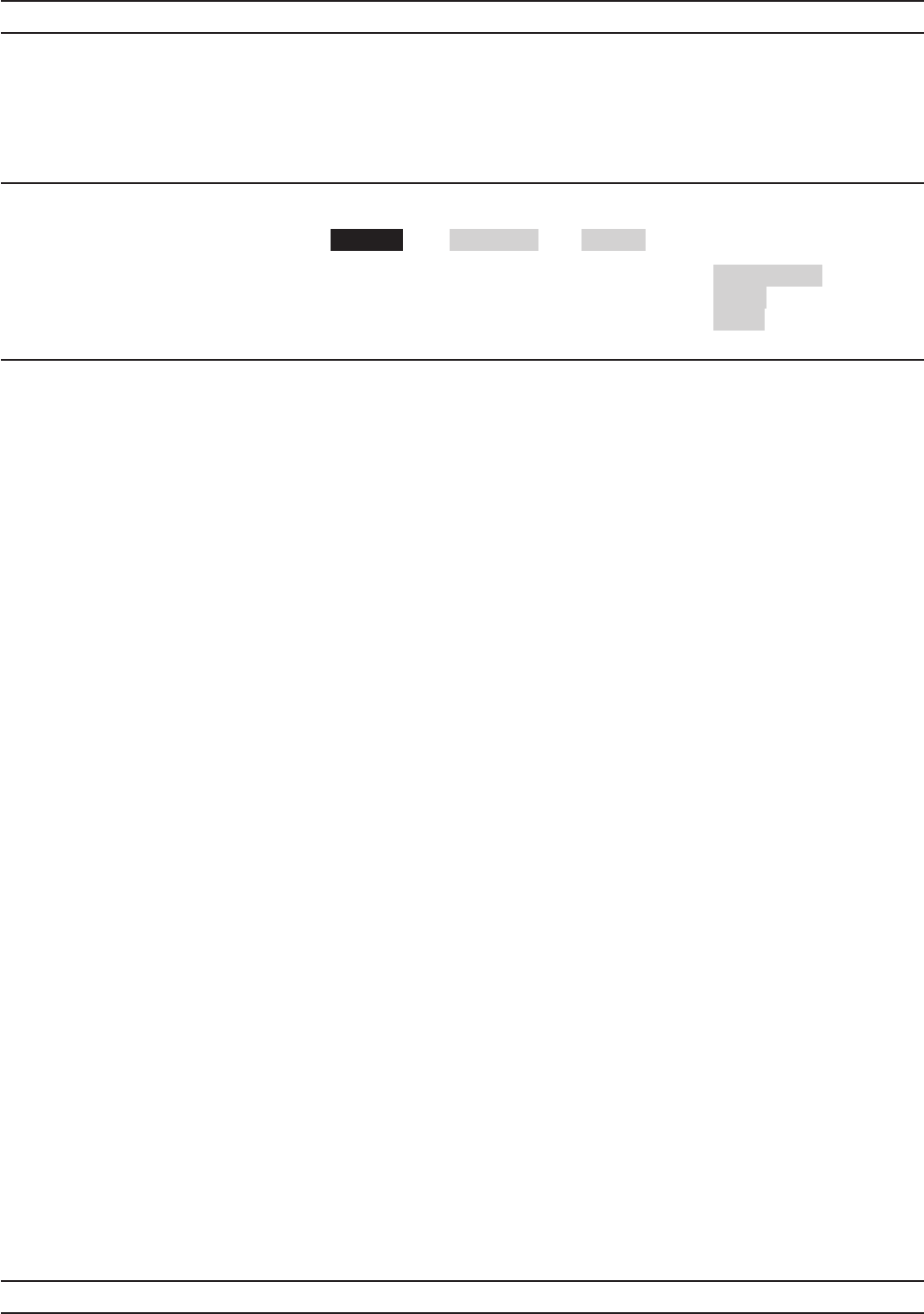
Cal factor tables are accessed through the Sensor|CalFactor|USE TABLE front
panel menus (Chapter 4), or through GPIB commands (Chapter 6).
Example Procedure
Use the key sequence Sensor|Cal Factor|EDIT to get to the table edit menu. Use
the TABLE key to select the table, then the EDIT key to edit that table. Press the
INSERT key to enter frequency and cal factor data pairs.
For example, in order to enter the frequency/cal factor pairs 1 GHz @ 100%, 2
GHz @ 101%, 3 GHz @ 98% and 4 GHz @ 98%, step through the keys in the
following sequence:
FREQ, 1, GHz.Entr
FACTOR, 100, %
FREQ, 2, GHz. Entr
FACTOR, 101, %
FREQ, 3, GHz. Entr
FACTOR, 98, %
FREQ, 4, GHz. Entr
DONE
The frequency/cal factor pairs can be entered in any order. Each time a new fre
-
quency is entered, a new data pair is formed. As the data pairs are entered, they
are sorted into frequency ascending order.
Readout Mode In Readout mode, the bottom text line in the Status box indicates what type of
calibration factors are being used. At any time, if anything other than the factory
supplied cal data is applied, the Status box display shows a warning ‘*’ sign on
the Cal Factor line to show that non-standard calibration is being applied. For
example:
CAL F = frequency cal factors using factory defined table
CAL V = volts per GHz cal factors using factory defined table
CAL M = manual cal factor
CAL *F = frequency cal factors employing a user defined table
CAL *V = volts per GHz cal factors employing a user defined table
This is because the application of user cal factors can completely change the
calibrated response of the Sensor.
5-20 ML2430A OM
USER CAL FACTORS PROCEDURES
ML2430A
Sensor CalFactor -more-
USE TABLE
%/dB
EDIT
Figure 5-4. Cal Factor Table Key Sequence