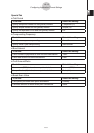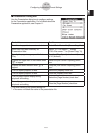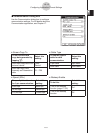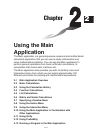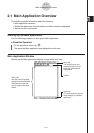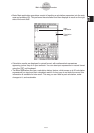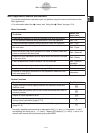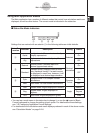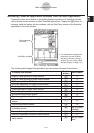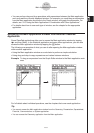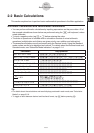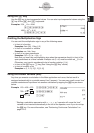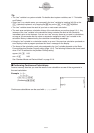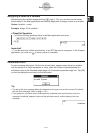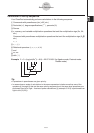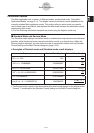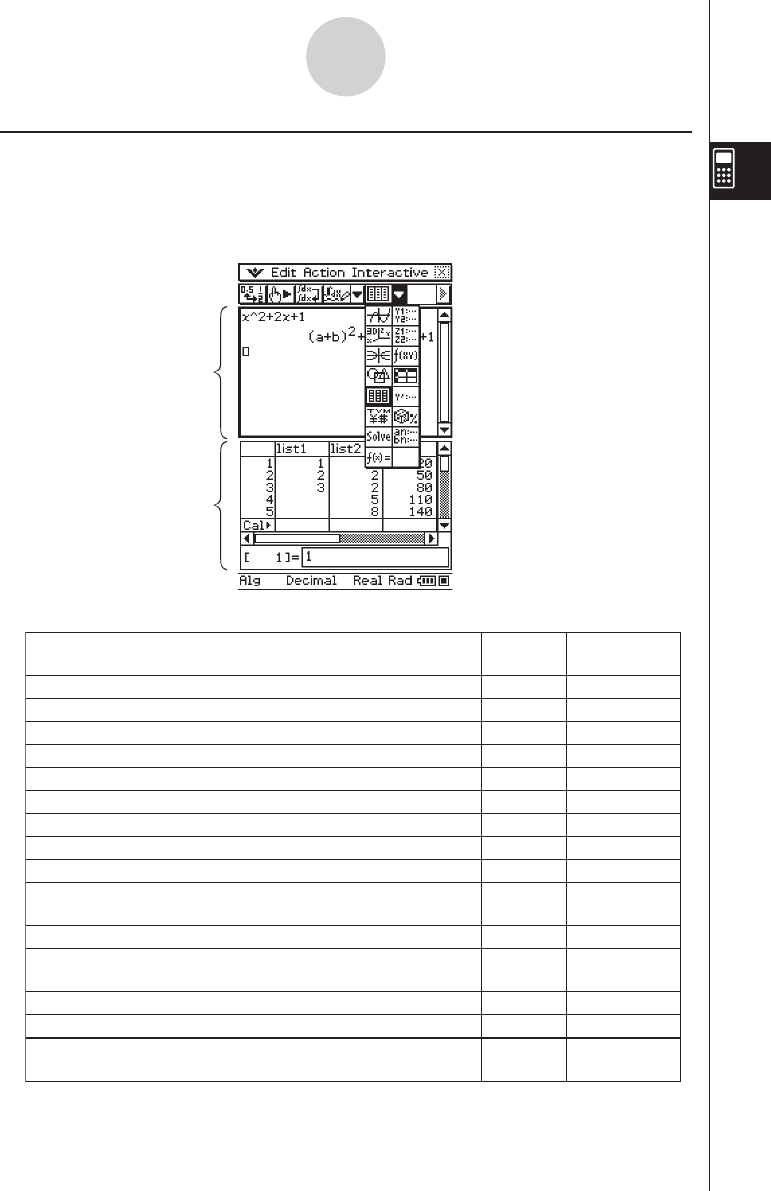
20060301
Accessing ClassPad Application Windows from the Main Application
Tapping the down arrow button on the toolbar displays a palette of 15 icons that you can
use to access certain windows of other ClassPad applications. Tapping the
(
button, for
example, splits the display into two windows, with the Stat Editor window of the Statistics
application in the lower window.
2-1-5
Main Application Overview
The following table displays the application you can access with each of the buttons.
Main application
work area
Stat Editor window
• For details about swapping the
positions of the two windows,
activating a window, closing a
window, etc, see “Using a Dual
Window Display” on page 1-5-1.
To display this window:
Tap this
button:
See Chapter:
Graph & Table application Graph window
$
3
Graph & Table application Graph Editor window
!
3
3D Graph application 3D Graph window
%
5
3D Graph application 3D Graph Editor window
@
5
Conics application Conics Graph window
^
4
Conics application Conics Editor window
*
4
Geometry application Geometry window
3
8
Spreadsheet application window
Q
13
Statistics application Stat Editor window
(
A
I
P
7
Numeric Solver application Numeric Solver window
1
9
Sequence application Sequence Editor window
&
6
Verify window
W
15
Differential Equation application Differential Equation Editor
window
14
Financial application window
Probability window
See “2-12 Using
Probability”.
See “2-11 Using
Verify”.