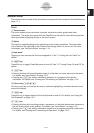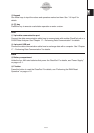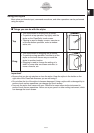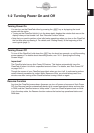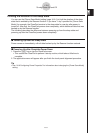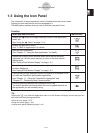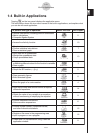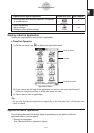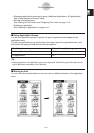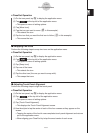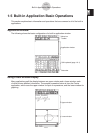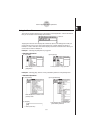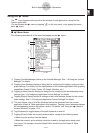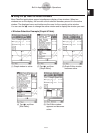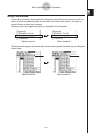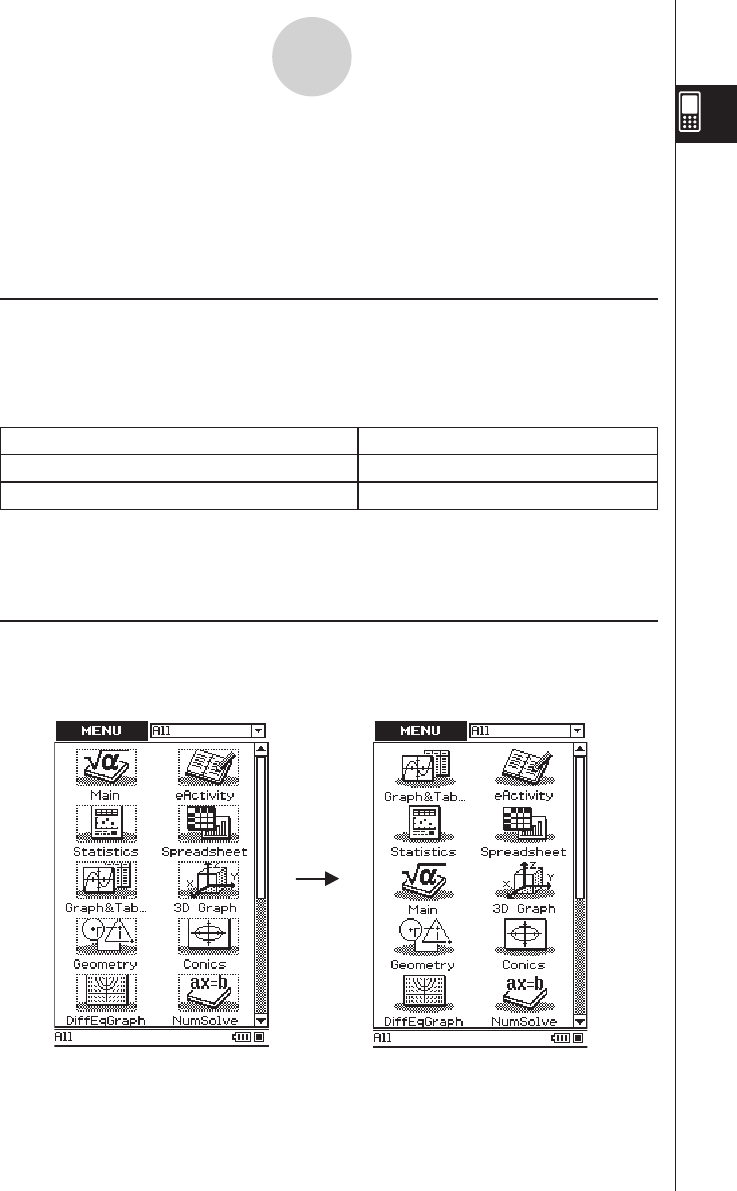
20060301
• Displaying applications according to group (Additional Applications, All Applications)
See “Using Application Groups” below.
• Moving or swapping icons
See “Moving an Icon” below, and “Swapping Two Icons” on page 1-4-4.
• Deleting an application
See “Deleting an Application” on page
α
-2-1.
k
Using Application Groups
You can use application groups to specify the type of applications that appear on the
application menu.
To select an application group, tap the box in the upper right of the application menu, and
then select the group you want from the list that appears.
To display these icons: Select this application group:
Add-in applications only Additional
All applications All
Tip
• Nothing appears on the application menu if you select the “Additional” group while there are no
add-in applications installed on the ClassPad.
k
Moving an Icon
You can use the procedure below to move an icon to a different location on the application
menu.
1-4-3
Built-in Applications