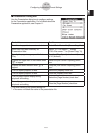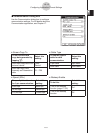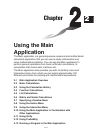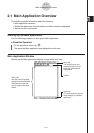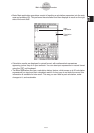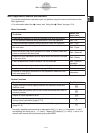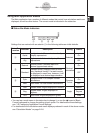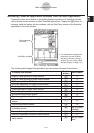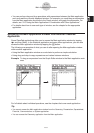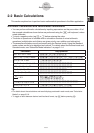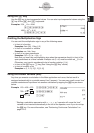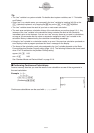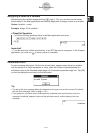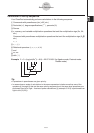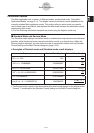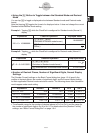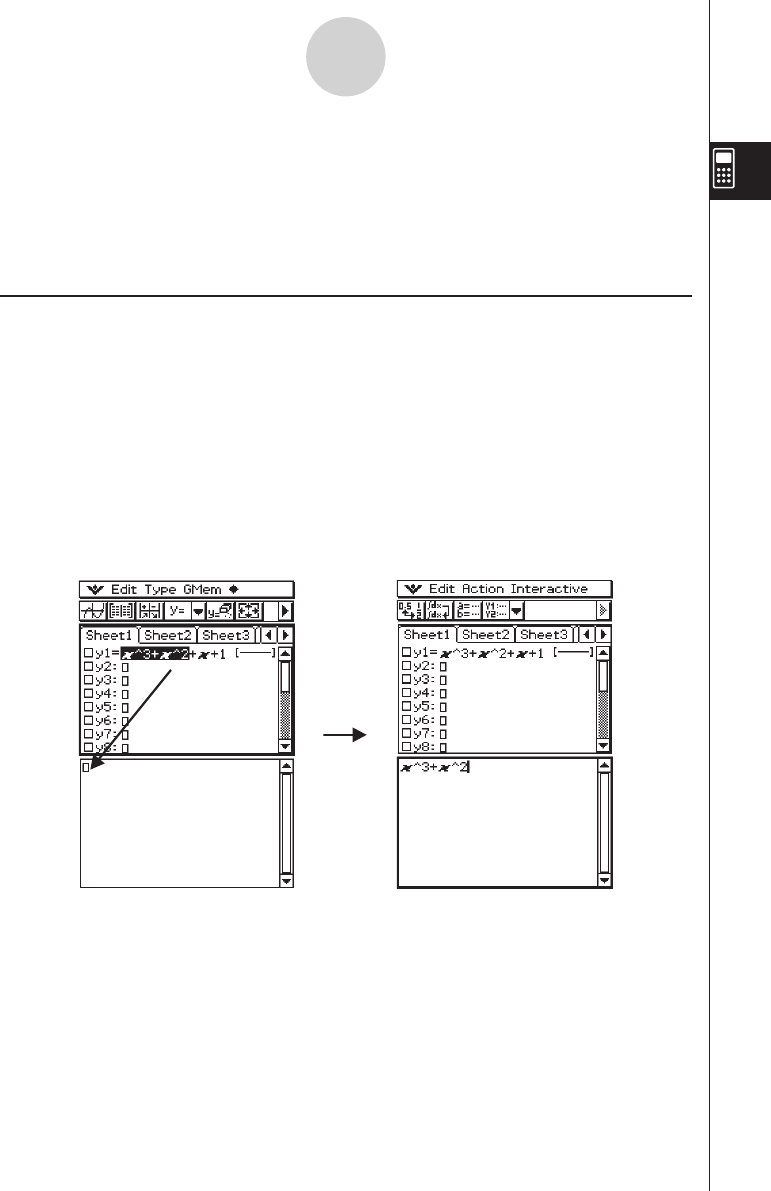
20060301
• You can perform drag and drop operations with expressions between the Main application
work area and the currently displayed window. For example, you could drag an expression
from the Main application work area to the Graph window, and graph the expression. For
details, see “2-10 Using the Main Application in Combination with Other Applications”.
• For details about how to use each type of window, see the chapter for the appropriate
application.
Accessing the Main Application Window from Another ClassPad
Application
Some ClassPad applications allow you to access the Main application window by tapping
O
and then [Main]. In the Statistics application and some other applications, you can also
access the Main application window by tapping the
~
button.
The following are examples of what you can do after opening the Main application window
within another application.
• Using the Main application window as a calculator to perform a simple calculation
• Using drag and drop to copy expressions and values between windows
Example: To drag an expression from the Graph Editor window to the Main application work
area
2-1-6
Main Application Overview
For full details about individual operations, see the chapters that cover each application.
Tip
• You cannot access the Main application window from the Geometry, Presentation, Spreadsheet,
Financial, Communication, or System application.
• You can access the Geometry application from the Main application.