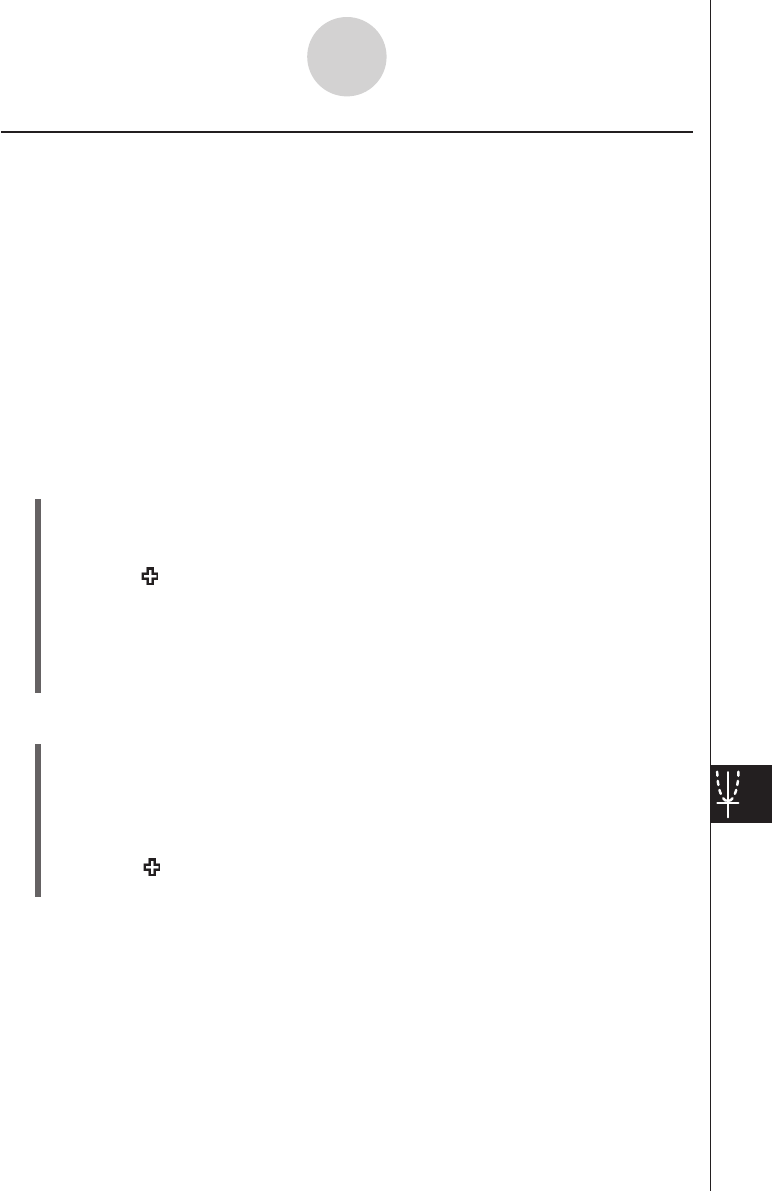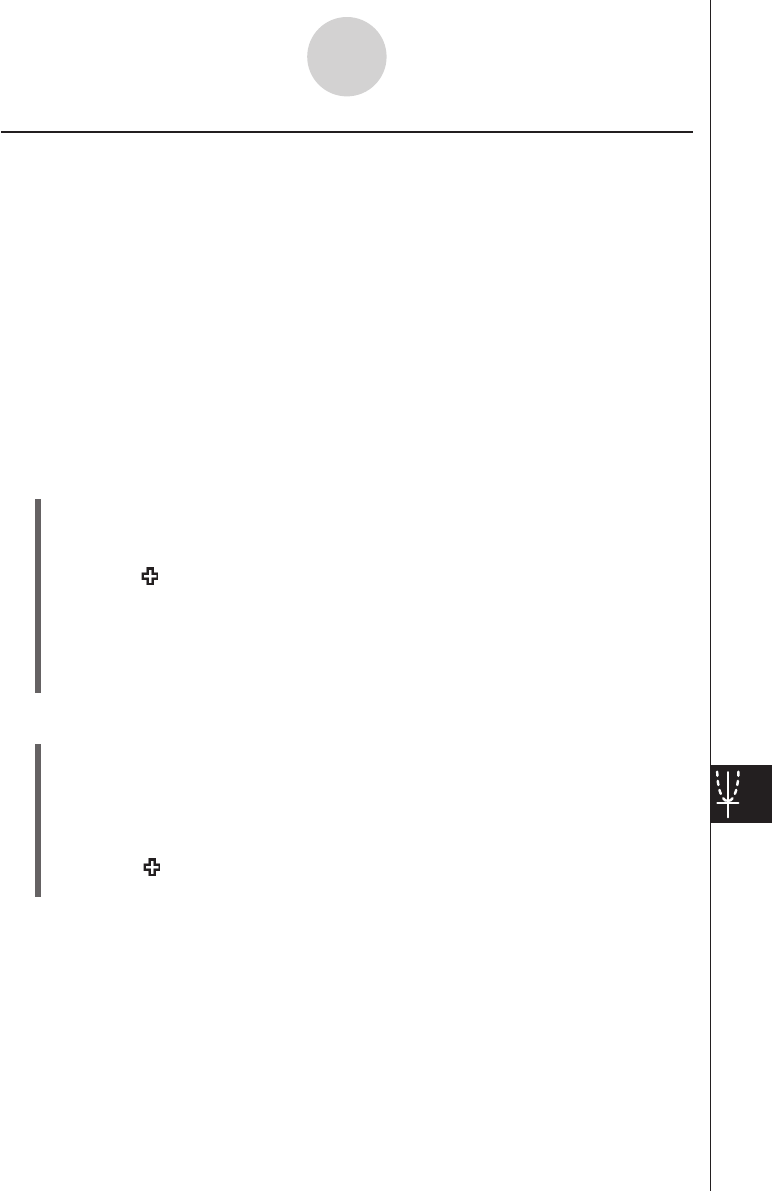
20060301
14-7-5
Differential Equation Graph Window Operations
u
To start a field trace
(1) Draw a slope field or a phase plane.
• See sections 14-2 and 14-3 for information about drawing a slope field or phase
plane.
(2) Tap
L
.
• This will cause the
L
button to become highlighted, and will display a crosshair
pointer ( ) near field line in the center of the display (in the center of the field
line). The coordinates of the field cursor’s location will be shown in the status bar.
Using Trace to Read Graph Coordinates
The following three types of trace operations are available for reading graph coordinates.
Point Trace
Displays a trace cursor that can be positioned on any
x
,
y
coordinate. This trace cursor can
be moved freely on the screen with either the stylus or cursor keys.
Field Trace
Displays a trace cursor that can be positioned on any grid point that has a field line. This
trace cursor will snap to a field lines when moved with either the stylus or cursor keys.
Graph/Curve Trace
Displays a trace cursor that can be positioned on any graph or solution curve. This trace
cursor will snap to a graph or curve when moved with either the stylus or cursor keys.
u
To start a point trace
(1) Make the Differential Equation Graph window active.
(2) Tap
K
.
• This will cause the
K
button to become highlighted, and will display a crosshair
pointer ( ) in the center of the display. The coordinates of the crosshair pointer’s
location will be shown in the status bar.
(3) To move the crosshair pointer around the display, tap the destination on the Differential
Equation Graph window or use the cursor keys.
• The coordinates in the status bar will change whenever the crosshair pointer is
moved.