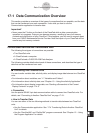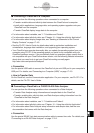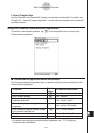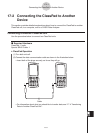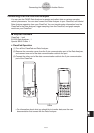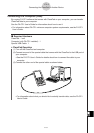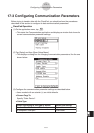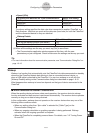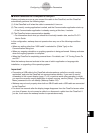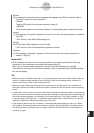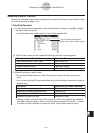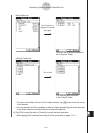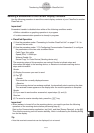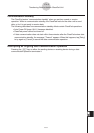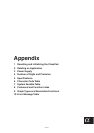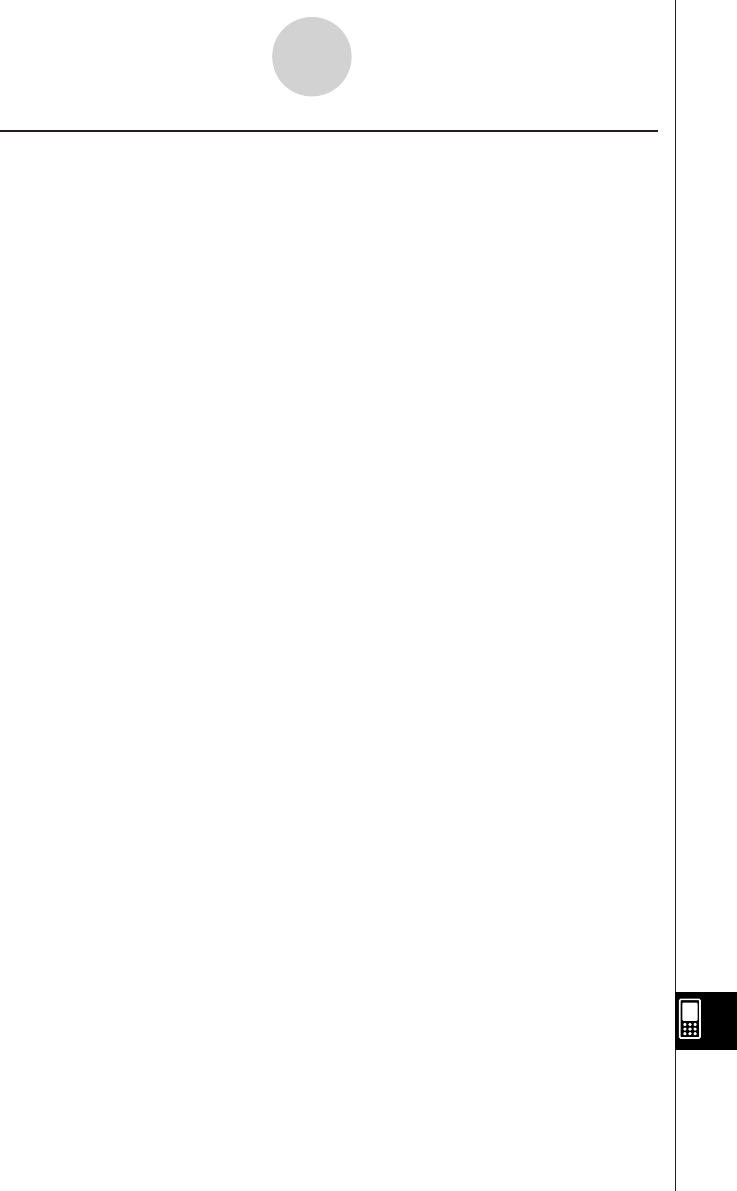
2006030120070301
17-3-3
Configuring Communication Parameters
k
When connected to a computer’s USB port
Wakeup activates as soon as you connect the cable to the ClassPad, and the ClassPad
automatically performs the following steps.
(1) If the ClassPad is off when the cable is connected, it turns on.
(2) The currently running application is exited, and the Communication application starts up.
• If the Communication application is already running at this time, it restarts.
(3) The ClassPad enters communication standby.
• For information about what you should do to actually transfer data, see the FA-CP1
User’s Guide.
In this configuration, wakeup does not operate when any one of the following conditions
exists.
• When any setting other than “USB cable” is selected for [Cable Type] on the
Communication dialog box.
• When any ongoing calculation or graphing operation is being performed. Wakeup activates
when the ongoing operation is complete.
• When the ClassPad is completely powered down. For details, see “1-2 Turning Power On
and Off ”.
Note that wakeup does not activate in the case of add-in application or language data
installation, or upgrading of the operating system.
Important!
• Connecting a USB cable to the ClassPad activates wakeup, exits the currently running
application, and puts the ClassPad into communication standby. If you want to send a
screenshot of the current display (page 17-4-5) or perform some other operation in which
you want the currently running application to remain running, use the [Setup] -
[Open Setup
Menu] command to turn off wakeup (Wakeup Enable: Off).
• Wakeup may not work properly when both an SB-62 cable and a USB cable are connected
to the ClassPad.
• For about five seconds after the display image disappears from the ClassPad screen when
you turn off power, do not connect a cable to or disconnect a cable from the ClassPad. If
you do, it can cause the wakeup function to operate abnormally.