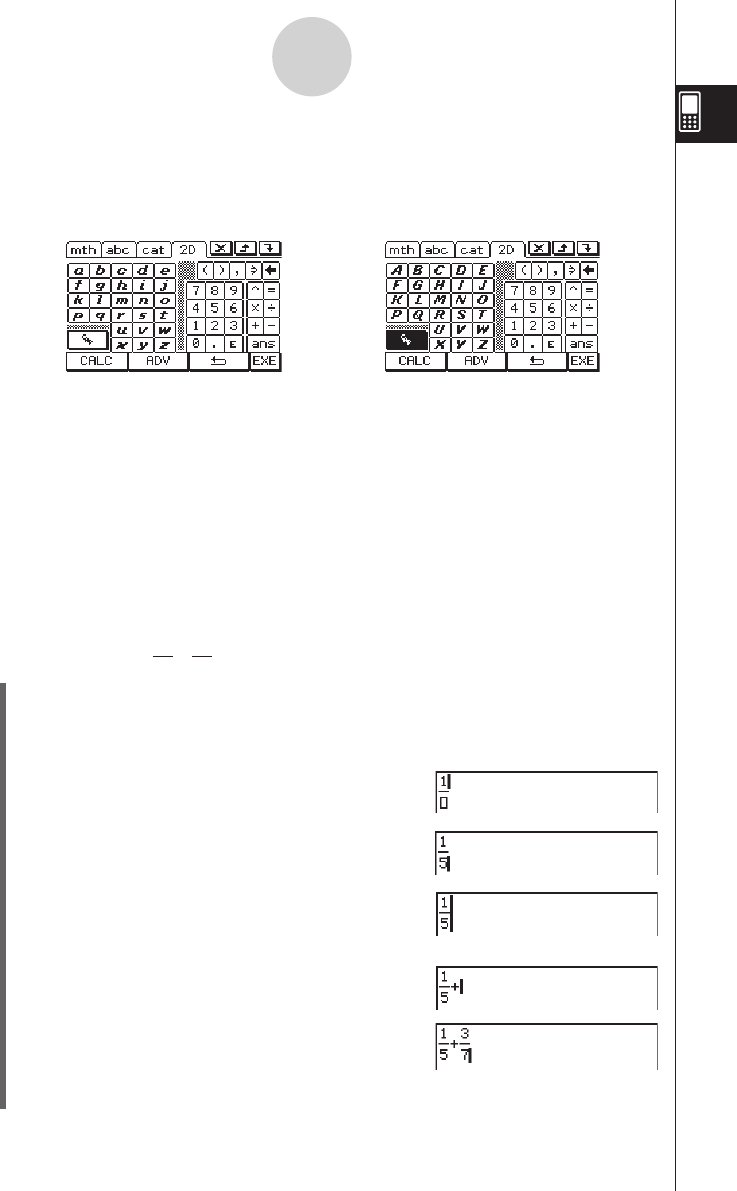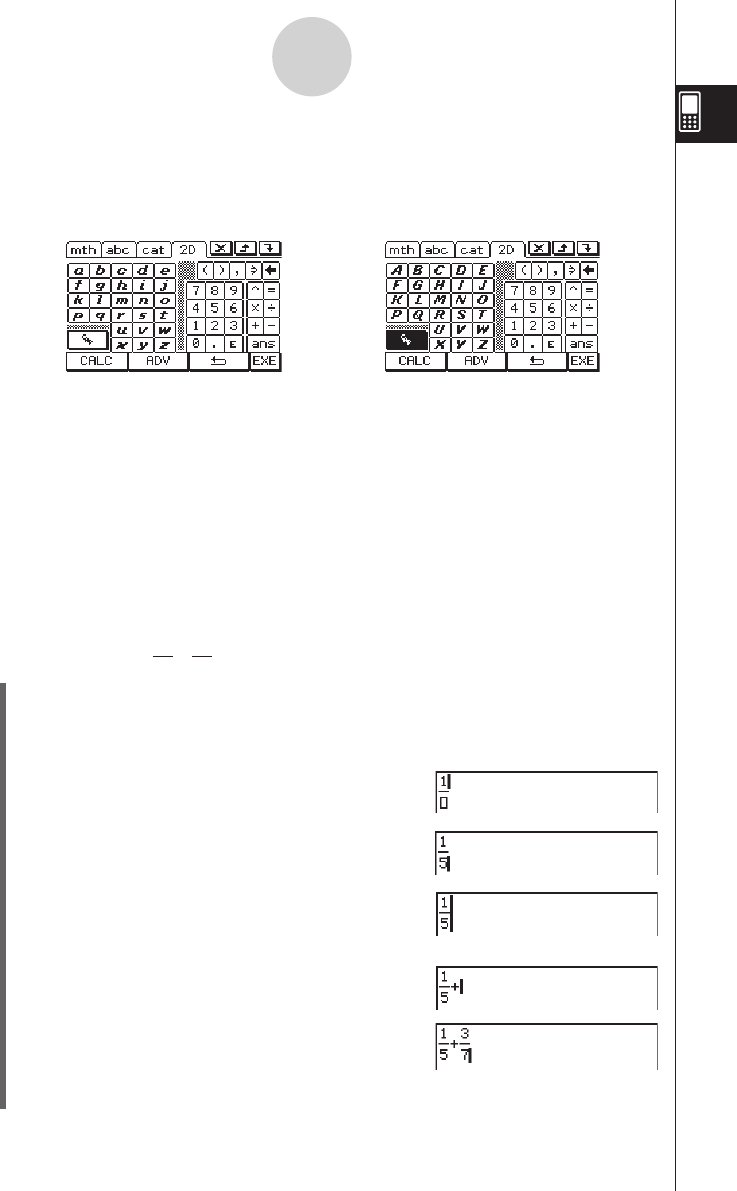
20060301
u
V
key set
Tapping the
V
key displays keys for inputting single-character variables, and changes the
V
softkey to
I
. You can tap this key to toggle between
V
and the initial 2D keyboard.
Tapping the
E
key switches to a key set for inputting upper-case single-character
variables.
Tip
• As its name suggests, a single-character variable is a variable name that consists of a single
character like “
a
” or “
x
”. Each character you input on the
V
keyboard is treated as a single-
character variable. You cannot use the
V
keyboard to input multiple-character variable names
like “ab” or multiple-character strings. You must use the alphabet (abc) keyboard when you want
to input a multiple-character string. For more information, see “Using Single-character Variables”
on page 1-6-12.
• For information about the
D
key that appears in the lower right of all of the 2D keyboard key
sets, see “Using the Answer Variable (ans)” on page 2-2-2.
• Note that natural input is available in most applications of the ClassPad. Natural input cannot be
used in the geometry measurement box or when entering data into a list.
u
To use the 2D keyboard for natural input
Example 1: To input +
(1) On the application menu, tap
J
to start the Main application.
(2) Press the
c
key.
(3) Press the
k
key, and then tap
)
to display the 2D keyboard.
(4) Tap
N
and then tap
b
to input the numerator.
(5) Tap the input box of the denominator to move the
cursor there, or press
c
and then tap
f
.
(6) Press
e
to move the cursor to the right side of 1/5.
• Instead of using
e
to move the cursor, you could
also tap with the stylus at the cursor destination.
(7) Tap
+
.
(8) Tap
N
, and then repeat steps (4) through (6) to
input 3/7.
(9) After everything is the way you want, press
E
.
←
E
→
1-6-17
Input
1
5
3
7