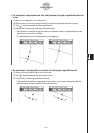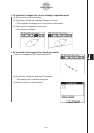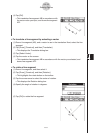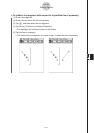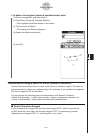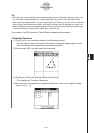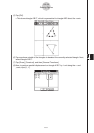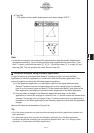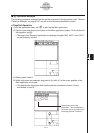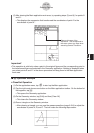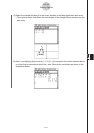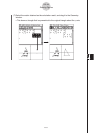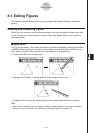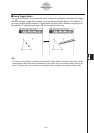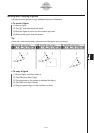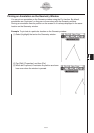20060301
k
(a) Operation Example
The following procedure assumes that the results produced by the procedure under “General
Transform Example” on page 8-2-37 are still on the Geometry application window.
u
ClassPad Operation
(1) On the application menu, tap
J
to start up the Main application.
(2) Tap the right most down arrow button on the Main application toolbar. On the button list
that appears, tap
3
.
• This opens the Geometry application and displays triangles ABC, A’B’C’, and A’’B’’C’’
on the Geometry window.
8-2-41
Drawing Figures
(3) Select points A and A’.
(4) While both points are selected, drag point A (or point A’) to the cursor position in the
Main application work area.
• This displays the expression that transformed the coordinates of point A to the
coordinates of point A’.
Observe this area of the
expression. This corresponds to
the matrix values you input when
executing General Transform.