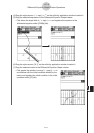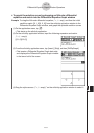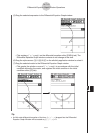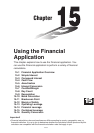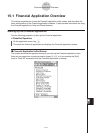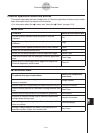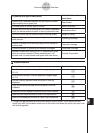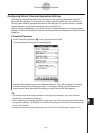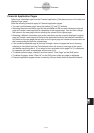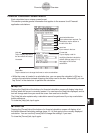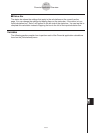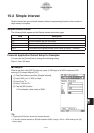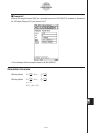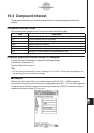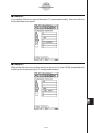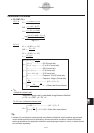20070301
Financial Application Pages
Selecting a calculation type from the Financial application
[
Calculations
]
menu will create and
display a new “page”.
Note the following rules that apply to Financial application pages.
• You can scroll between pages using the toolbar
<
and
>
buttons.
• Selecting the same calculation type as the calculation on the currently displayed (original)
page will create a new page that is a duplicate of the original page. You can then change
the values in the new page without affecting the values of the original page.
• Selecting a different calculation type as the calculation on the currently displayed (original)
page will create a new page that contains the applicable fields for the selected calculation.
Any fields on the new page that are also on the original page will contain the same value as
the corresponding field on the original page.
• If the currently displayed page is part way through a series of pages that are in memory,
selecting a calculation from the
[
Calculations
]
menu will create a new page in the series
and delete everything after it. If you select a new calculation while page 3 of 5 is displayed,
for example, the newly created page will become 4 of 4.
• To delete particular page, display it and then select “Clear Page” on the
[
Edit
]
menu.
• To delete all pages, select “Clear All” on the
[
Edit
]
menu while any page is displayed.
• Financial application pages remain in memory until you delete them as described above.
15-1-5
Financial Application Overview