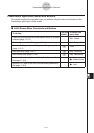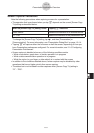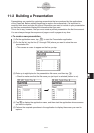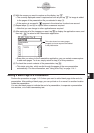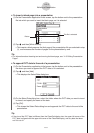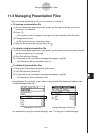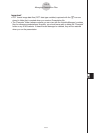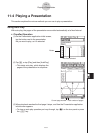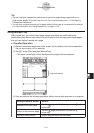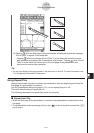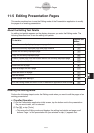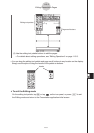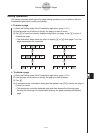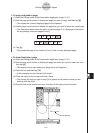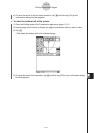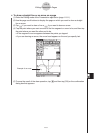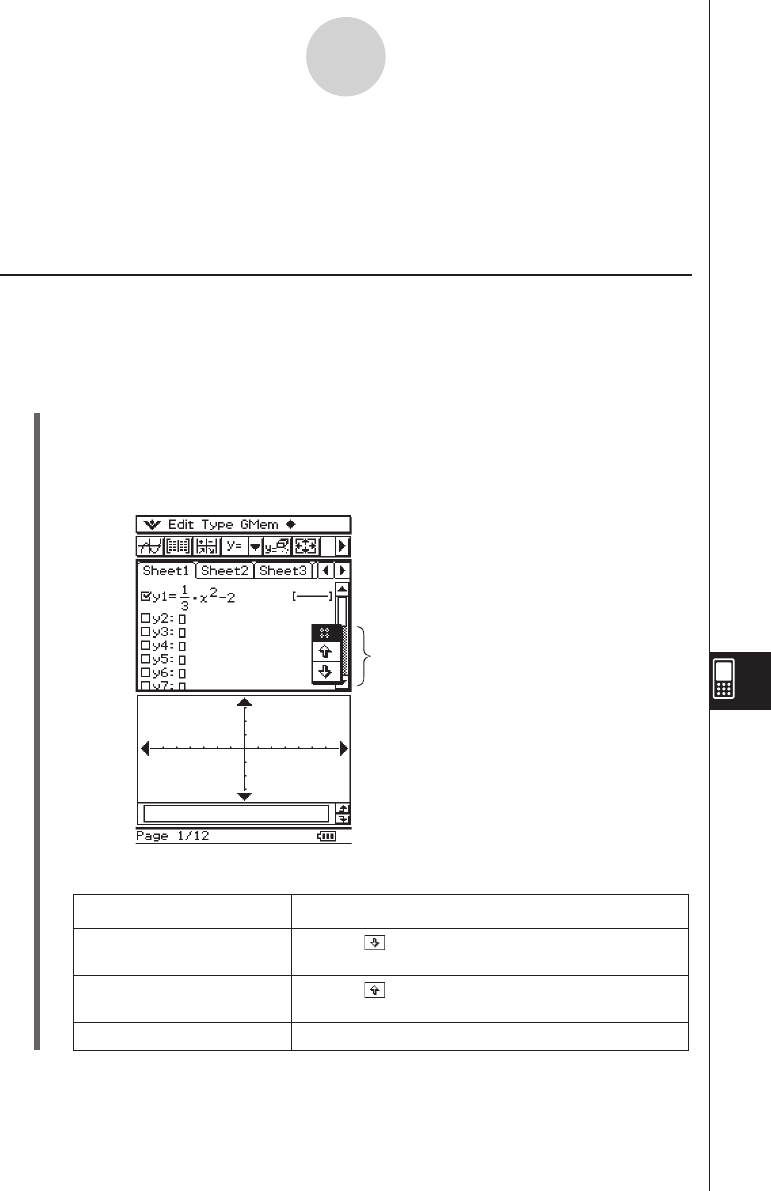
20060301
Using Manual Play
With manual play, you control when page change operations are performed during
presentation play. Manual play lets you scroll forward or back through presentation pages,
and you can display a pointer on a page.
u
ClassPad Operation
(1) On the Presentation application initial screen, tap the button next to the presentation
file you want to play, so it is selected.
(2) Tap
7
, or tap [Play] and then [ManualPlay].
• This starts manual play, which displays the first page of the presentation.
(3) You can perform the following operations while a manual play operation is in progress.
11-4-2
Playing a Presentation
When you want to do this: Do this:
Advance to the next page
Tap the
page scroll button or press the
c
cursor key
Return to the previous page
Tap the
page scroll button or press the
f
cursor key
Display a round pointer Hold or drag the stylus on the screen
Tip
• You can configure Presentation preferences to specify the page change speed and to turn
page number display in the status bar on or off. For more information, see “11-6 Configuring
Presentation Preferences”.
• You can also configure auto play so it repeats when the final page of a presentation is reached.
For more information, see “Using Repeat Play” on page 11-4-3.
Page scroll buttons