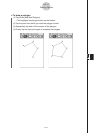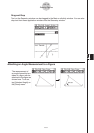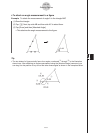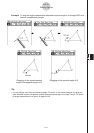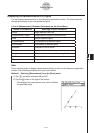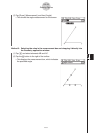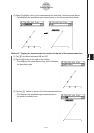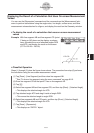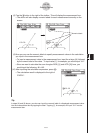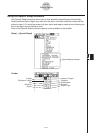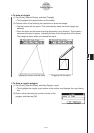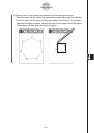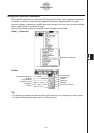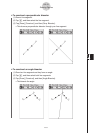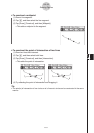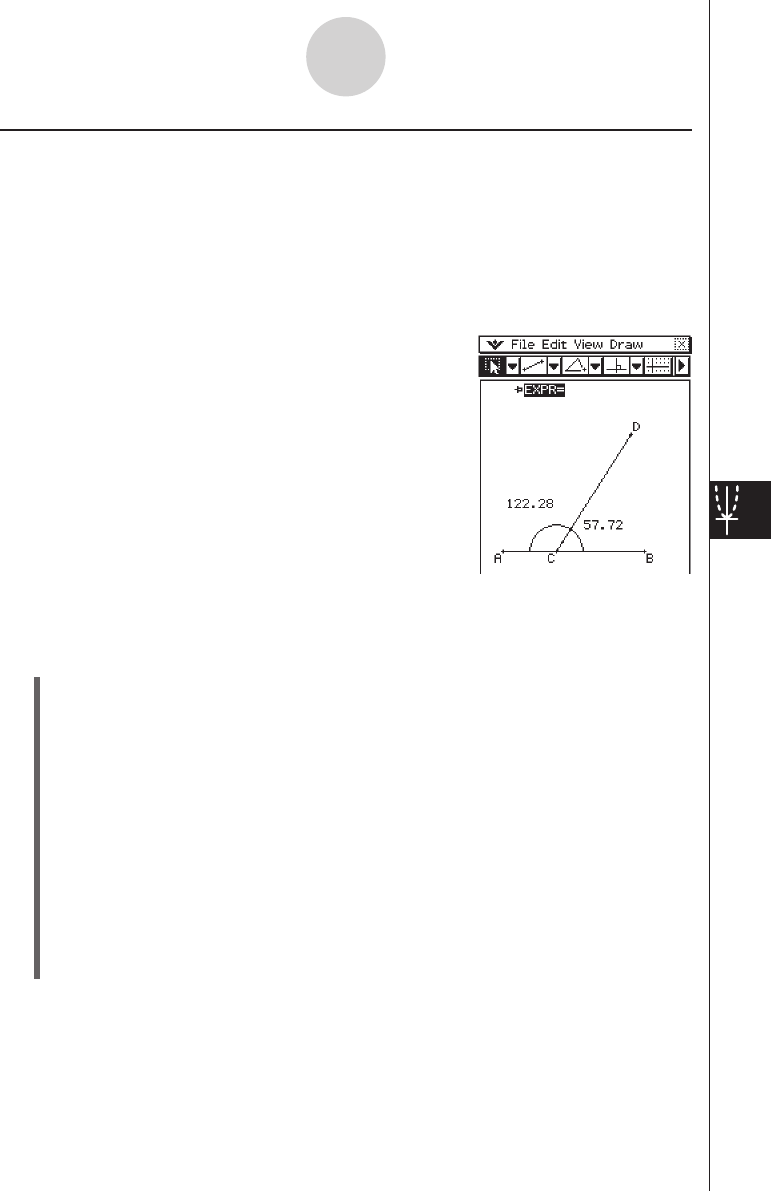
20060301
Displaying the Result of a Calculation that Uses On-screen Measurement
Values
You can use the [Expression] command and the commands on the [Measurement] sub-
menu to perform calculations using the angle value, line length, surface area, and other
measurement values attached to a figure, and display the result on the Geometry window.
u
To display the result of a calculation that uses on-screen measurement
values
Example: With line segment AB and line segment CD (point
C being on AB) drawn on the display as shown
here, calculate the sum of attached angles DCB
and ACD, and display the result on the screen.
(57.72+122.28 = 180.00)
u
ClassPad Operation
Steps (1) through (5) draw the figure shown above. The procedure from step (6) performs
the calculation using the on-screen measurement values.
(1) Tap [Draw] - [Line Segment] and then draw line segment AB.
•
See “To draw a line segment using the menu command” on page 8-2-2.
(2) Draw line segment CD so that point C lies on line segment AB.
(3) Tap
G
.
(4) Select line segment AB and line segment CD, and then tap [Draw] - [Attached Angle].
•
This displays the attached angle for ACD.
(5) Tap attached angle ACD and drag it inside of angle DCB.
•
This moves the attached angle to angle DCB.
(6) Select line segments AB and CD again, and then tap [Draw] - [Attached Angle].
•
This displays the attached angle for ACD.
(7) Tap [Draw] - [Expression].
•
This displays an “EXPR=” object.
8-2-25
Drawing Figures