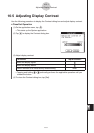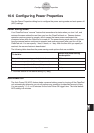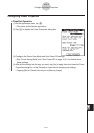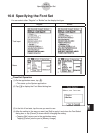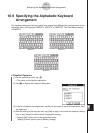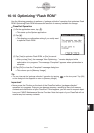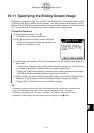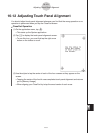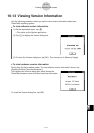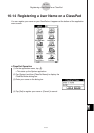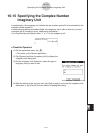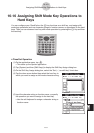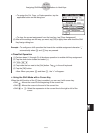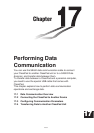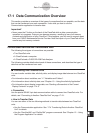20060301
16-12 Adjusting Touch Panel Alignment
You should adjust touch panel alignment whenever you find that the wrong operation or no
operation is performed when you tap the ClassPad screen.
u
ClassPad Operation
(1) On the application menu, tap
Y
.
• This starts up the System application.
(2) Tap
M
to display the touch panel alignment screen.
• To see this icon, you must first tap the right arrow
button on the toolbar to scroll.
(3) Use the stylus to tap the center of each of the four crosses as they appear on the
screen.
• Tapping the center of the fourth cross completes touch panel alignment and returns
you to [Memory Usage].
• When aligning your ClassPad try to tap the exact center of each cross.
16-12-1
Adjusting Touch Panel Alignment