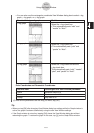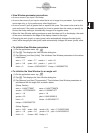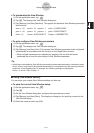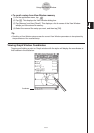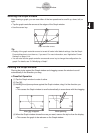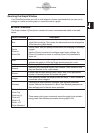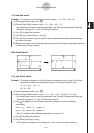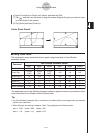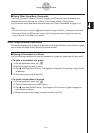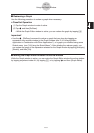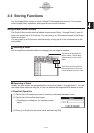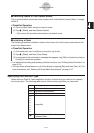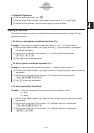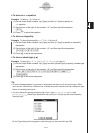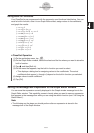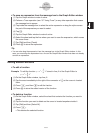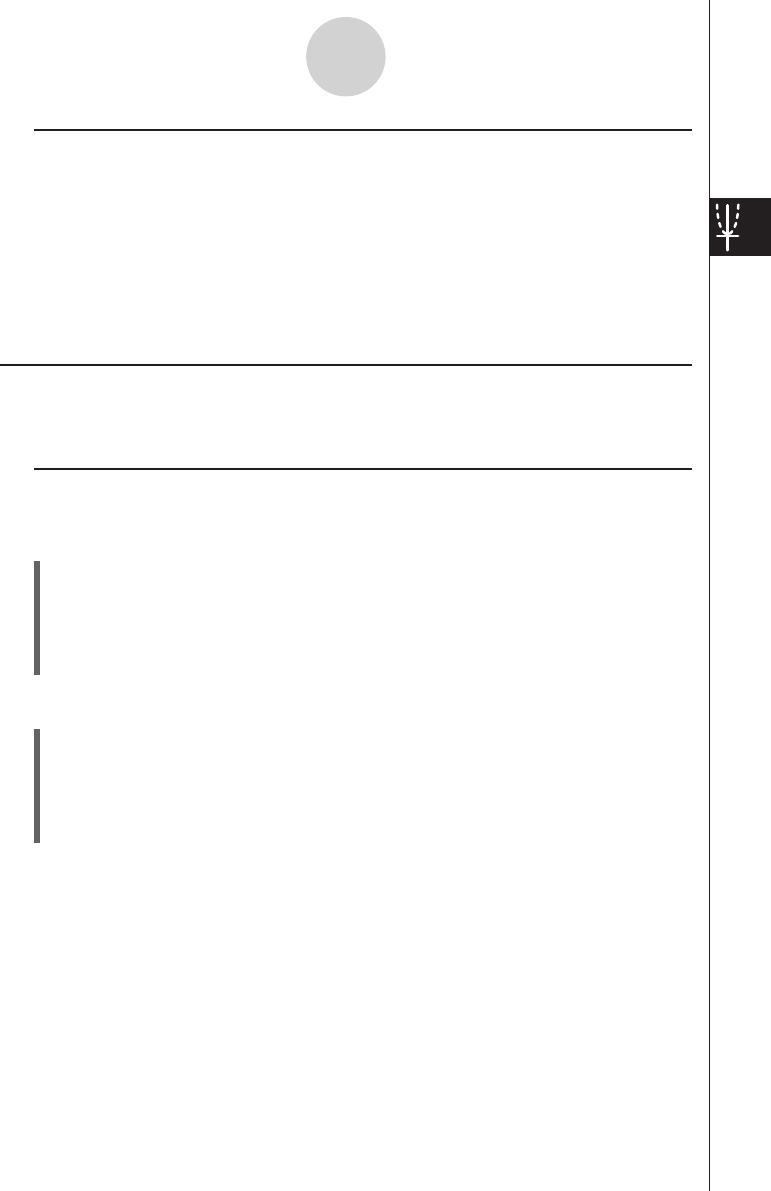
20060301
3-2-10
Using the Graph Window
k
Using Other Zoom Menu Commands
The [Auto], [Original], [Square], [Round], [Integer], and [Previous] zoom commands are
executed as soon as you tap one of them on the Graph window’s [Zoom] menu.
For information about what each command does, see “Zoom Commands” on page 3-2-7.
Tip
• For auto zoom, you can tap the
R
button instead of using the [Zoom] - [Auto] menu command.
• With Integer Zoom, tap
T
and then use the stylus to drag the screen image so the part you
want to zoom is in the center of the screen.
Other Graph Window Operations
This section explains how to save a screenshot of the Graph Window, how to redraw a graph,
how to make the Graph Editor Window the active window.
k
Saving a Screenshot of a Graph
Use the following procedures to save a screenshot of a graph as image data for later recall.
u
To save a screenshot of a graph
(1) On the application menu, tap
T
.
(2) Draw the graph you want to save.
(3) Tap
a
and then [Store Picture]. This displays a dialog box for inputting a name for the
screenshot.
(4) Enter the name and then tap [OK].
u
To recall a screenshot of a graph
(1) On the application menu, tap
T
.
(2) Tap the Graph window to make it active.
(3) Tap
a
and then [Recall Picture]. This displays a list of names of graph images you
have stored in memory.
(4) Select the name of the image you want, and then tap [OK].