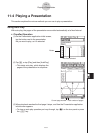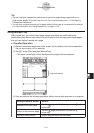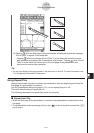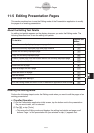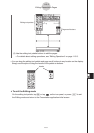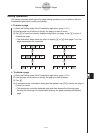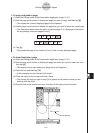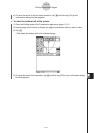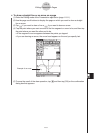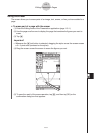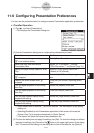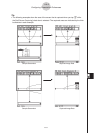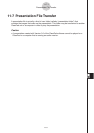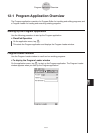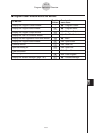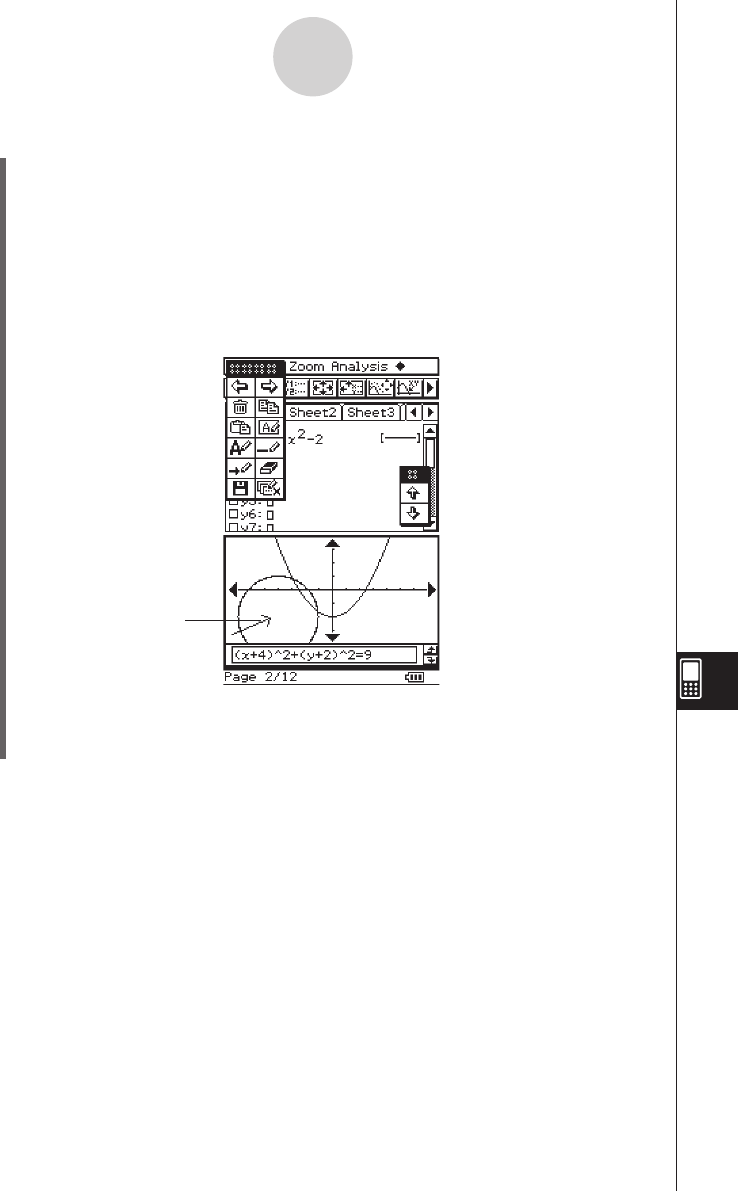
20060301
u
To draw a straight line or an arrow on a page
(1) Enter the Editing mode of the Presentation application (page 11-5-1).
(2) Use the page scroll buttons to display the page on which you want to draw a straight
line or arrow.
(3) Tap
i
if you want to draw a line or
o
if you want to draw an arrow.
(4) Tap the point where you want one end of the line segment or arrow to be, and then tap
the point where you want the other end to be.
• A line segment or arrow appears between the points you tapped.
• If you are drawing an arrow, the arrow head appears on the end you specify last.
(5) To save the result of the draw operation, tap
{
and then tap [OK] on the confirmation
dialog box that appears.
11-5-6
Editing Presentation Pages
Example of an arrow