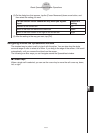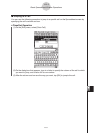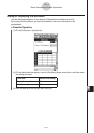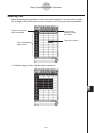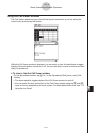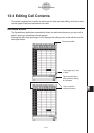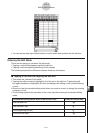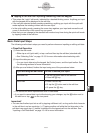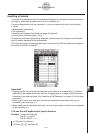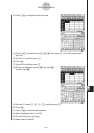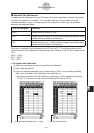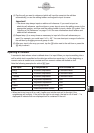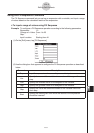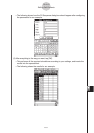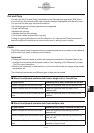20060301
Inputting a Formula
A formula is an expression that the Spreadsheet application calculates and evaluates when
you input it, when data related to the formula is changed, etc.
A formula always starts with an equal sign (=), and can contain any one of the following.
• Values
• Mathematical expressions
• Cell references
• ClassPad soft keyboard functions (cat page of keyboard)
• [Action] menu functions (page 13-6-4)
Formulas are calculated dynamically whenever related values are changed, and the latest
result is always displayed in the spreadsheet.
The following shows a simple example where a formula in cell B5 calculates the average of
the values in cells B1 through B3.
13-4-4
Editing Cell Contents
Important!
• Tapping another cell while the first character in the edit box is an equal sign (=) inserts a
reference to the tapped cell into the edit box. Dragging across a range of cells will input a
reference to the selected range. See “Inputting a Cell Reference” on page 13-4-6 for more
information.
• When a cell is set to text data type, formulas are displayed as text when they are not
preceded by an equal sign (=).
• When a cell is set to calculation data type, an error occurs when a formula is not preceded
by an equal sign (=).
u
To use the soft keyboards to input a function
Example: To input the following
Cell A1:
x
^row(A1)
Cell B1: diff(A1,
x
, 1)
(1) Tap cell A1 to select it.
(2) Press
=
,
x
, and then
{
.