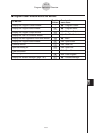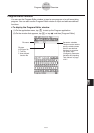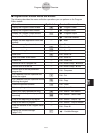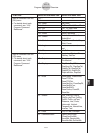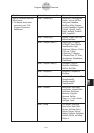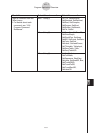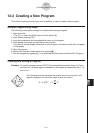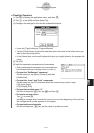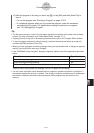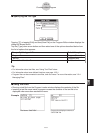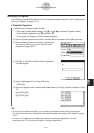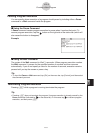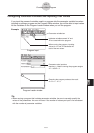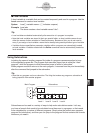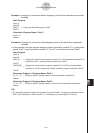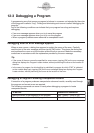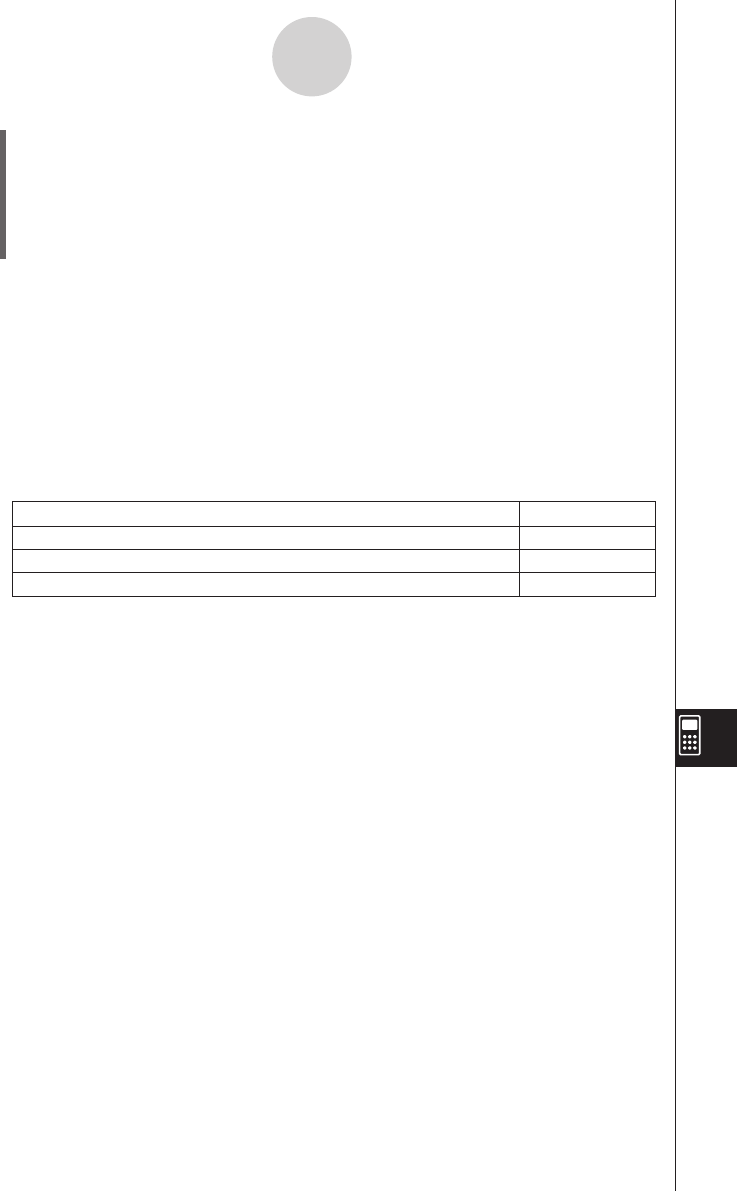
20060301
12-2-3
Creating a New Program
(6) After the program is the way you want, tap
{
, or tap [Edit] and then [Save File] to
save it.
• To run this program see “Running a Program” on page 12-2-5.
• If a message appears when you try to save the program, make the necessary
corrections and try again. For details about making corrections to a program,
see “12-3 Debugging a Program”.
Tip
• The file name you input in step (3) of the above procedure is subject to the same rules as folder
names. For more information, see “Folder Name Rules” on page 1-7-5.
• Tapping [Cancel] in step (3) of the above procedure returns you to the Program Editor window.
• To input a program and save it without running it, perform the above procedure up to step (6),
and then tap [Edit] and then [Close File].
• When you close a program containing changes since you last saved the file, a dialog box appears
asking if you would like to save your changes.
• If the “WARNING! Save changes?” dialog box appears, perform one of the operations described
below.
Tapping [Yes] or [No] causes the message “No File” to appear on the display.
• You can use a calculation result obtained within a program in another calculation by using the
S
command to assign the result to a variable. Then simply include the variable name in subsequent
calculations. Note that calculation results produced within programs are not stored in Ans
memory.
Save and close the program
Yes
Close the program without saving
No
Return to the Program Editor window without saving the program
Cancel
Tap this button:
To do this: