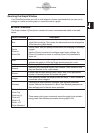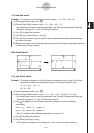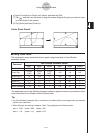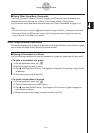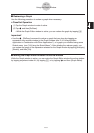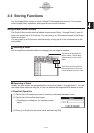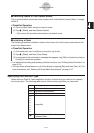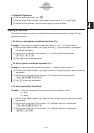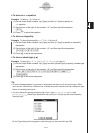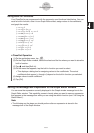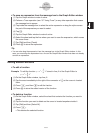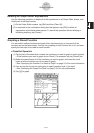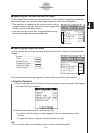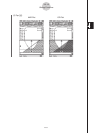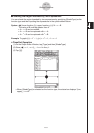20060301
u
To store an
x
= equation
Example: To store
x
= 3
y
in line
x
4
(1) On the Graph Editor window, tap [Type] and then [
x
=Type] to specify an
x
= equation.
(2) Tap the box to the right of line number “
x
4”, and then input the equation:
3y
.
(3) Press
E
to store the equation.
u
To store an inequality
Example: To store the inequality
y
>
x
2
– 2
x
– 6 in line
y
5
(1) On the Graph Editor window, tap [Type] and then [
y
>Type] to specify an inequality
expression.
(2) Tap the box to the right of line number “
y
5”, and then input the expression:
x{2-2x-6
.
(3) Press
E
to store the expression.
u
To store a shade type (
y
a
)
Example: To store
f
(
x
) =
x
2
– 1,
g
(
x
) = –
x
2
+ 1, –1 <
x
< 1 in line
y
6
(1) On the Graph Editor window, tap [Type] and then [ShadeType] to specify a shade type
expression.
(2) Tap the box to the right of line number “
y
6”, and then input the expression:
k
9
{
X{
c-b,
-
X{
c+b
}K
U
-
�
b
$
X
$
b
(3) Press
E
to store the expression.
Tip
• An error message appears if you enter an expression that does not fit the function type. Either
input the new function into a different line or delete the current function and then change the type
before re-inputting the function.
• You can change the equality/inequality sign of an
x
-type (
x
=,
x
>,
x
<,
x
t
,
x
s
) or
y
-type
(
y
=,
y
>,
y
<,
y
t
,
y
s
, ShadeType) expression after you input it. Simply tap the current equality/
inequality sign.
3-3-4
Storing Functions
On the Type dialog box that appears, select the sign you want and then tap [OK].