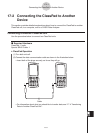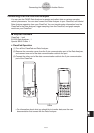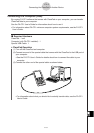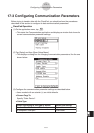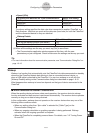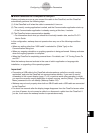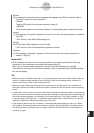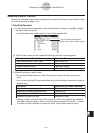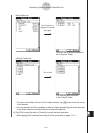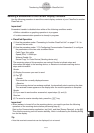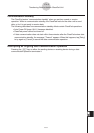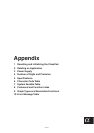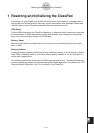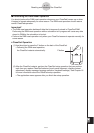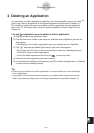20060301
17-4-3
Transferring Data to Another ClassPad Unit
Selecting Data for Transfer
Perform the following steps on the sending device to select the data you want to send in step
(3) of the procedure on page 17-4-1.
u
ClassPad Operation
(1) In the Communication application, tap [Link] and then [Transmit], or tap
E
to display
the Select Data dialog box.
• A list that shows user folders and the “main” folder appears first.
(3) Select the data you want to send.
• On the Select Data dialog box, select the check box next to the data you want to
send.
• You can also tap the [All] menu and select one of the following commands to select or
deselect data.
• Opening a folder in [Data Folder List] or [eActivity Folder List] displays the variables
and data contained inside it, which can be individually selected for transfer. To select
a variable or data contained in a particular folder, tap its folder name to open it.
(2) Tap the [View] menu and then select the data type from the list that appears.
To list this on the Select Data dialog box:
User folders and the “main” folder
Library variables
System variable groups
eActivity folders
Select this [View] menu command:
Data Folder List
Library
Application Status
eActivity Folder List
To do this:
Select all currently displayed items
Deselect all currently displayed items
Select all items in all lists
Deselect all items in all lists
Select this [All] menu command:
Select List
Deselect List
Select All Lists
Deselect All Lists
Title of currently displayed list
(folder name when a folder is open)