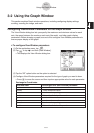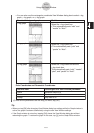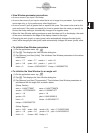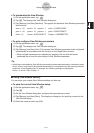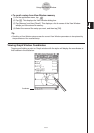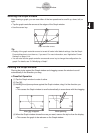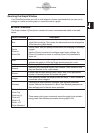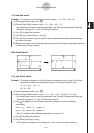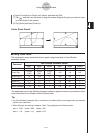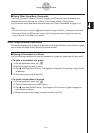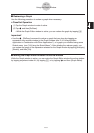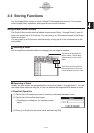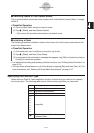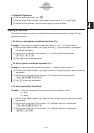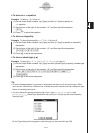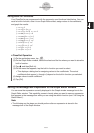20060301
3-2-9
Using the Graph Window
(6) Input 5 for both the
x
Factor and
y
Factor, and then tap [OK].
(7) Tap
T
, and then use the stylus to drag the screen image so the part you want to zoom
is in the center of the screen.
(8) Tap [Zoom] and then [Zoom In].
Factor Zoom Result
View Window Parameter Values
Command
Quick Initialize
Quick Trig
Quick log (
x
)
Quick
e
^
x
Quick
x
^2
Quick –
x
^2
Quick Standard
xmin xmax xscale ymin ymax yscale
–7.7 7.7 1 –3.8 3.8 1
–9.424
(–3π)
9.424
(3π)
1.570
(π/2)
–1.6 1.6 0.5
–2 13.4 2 –3.8 3.8 1
–2.2 2.2 1 –1.4 9 1
–7.7 7.7 2 –10 66 5
–7.7 7.7 2 –66 10 5
–10 10 1 –10 10 1
The applicable set of View Window parameter values is applied as soon as you select a quick
zoom command on the Graph window’s [Zoom] menu.
Tip
• Any View Window parameter that is not shown in the above table is unchanged when you execute
a quick zoom command.
• When the angle unit setting is degrees, Quick Trig configures the following values.
xmin = –540, xmax = 540, xscale = 90
ymin = –1.6, ymax = 1.6, yscale = 0.5
k
Using Quick Zoom
The seven quick zoom commands draw a graph using preset built-in View Window
parameter values.