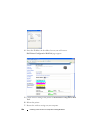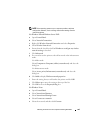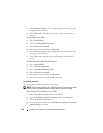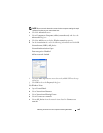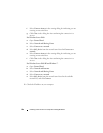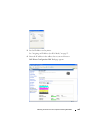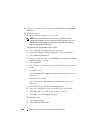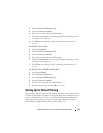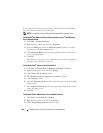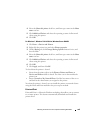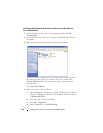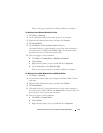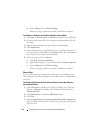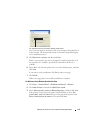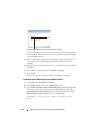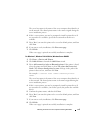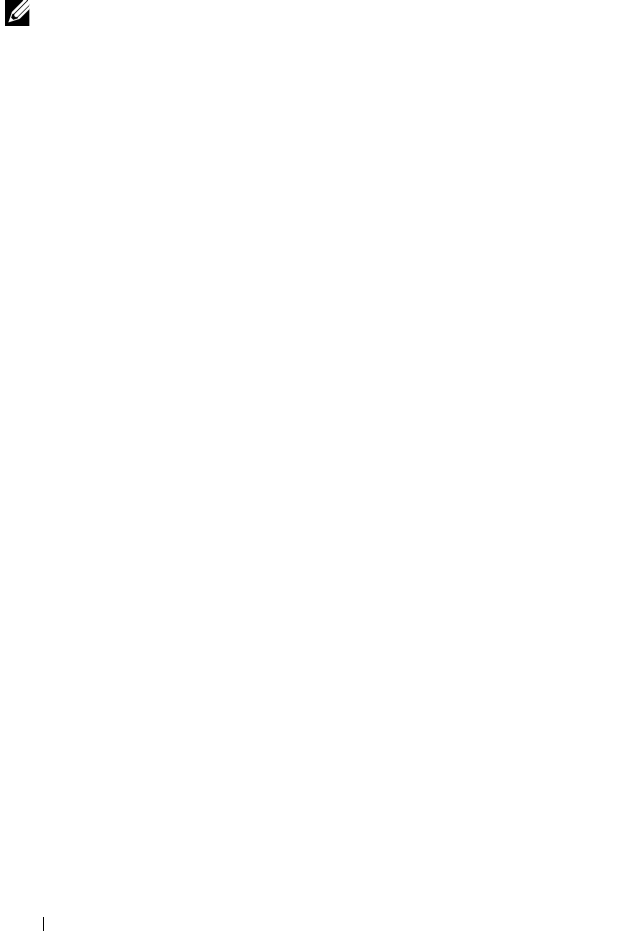
108 Installing Printer Drivers on Computers Running Windows
If you want to use the printer on a network, share the printer and install its
drivers on all the computers on the network.
NOTE: You need to purchase a Ethernet cable separately for shared printing.
For Windows
®
XP, Windows XP 64-bit Edition, Windows Server
®
2003, Windows
Server 2003 x64 Edition
1
Click
Start
Printers and Faxes
.
2
Right-click this printer icon and select
Properties
.
3
From the
Sharing
tab, check the
Share this printer
check box, and then
type a name in the
Share name
text box.
4
Click
Additional Drivers
and select the operating systems of all network
clients using this printer.
5
Click
OK
.
If the files are not present in your computer, then you will be prompted to
insert the server operating system CD.
For Windows Vista
®
, Windows Vista 64-bit Edition
1
Click
Start
Control Panel
Hardware and Sound
Printers
.
2
Right-click the printer icon and select
Sharing
.
3
Click
Change sharing options
button.
4
The "
Windows needs your permission to continue
" appears.
5
Click
Continue
button.
6
Select the
Share this printer
check box, and then type a name in the
Share
name
text box.
7
Select
Additional Drivers
and select the operating systems of all network
clients using this printer.
8
Click
OK
.
For Windows Server 2008, Windows Server 2008 64-bit Edition
1
Click
Start
Control Panel
Printers
.
2
Right-click the printer icon and select
Sharing
.
3
Click
Change Sharing Options
button if exists.