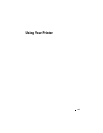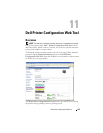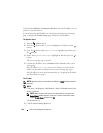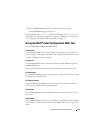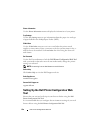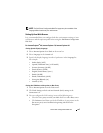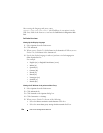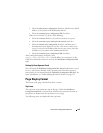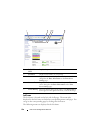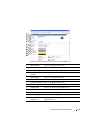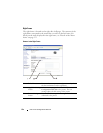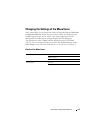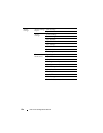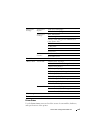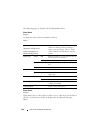Dell Printer Configuration Web Tool 129
• Select the
Manual proxy configuration
check box, and then enter the IP
address of your printer in the
No Proxy for
edit box.
• Select the
Automatic proxy configuration URL
check box.
When you use Firefox 3.0, do one of the following:
• Select the
No Proxy
check box, if you do not want to use a proxy.
• Select the
Auto-detect proxy settings for this network
check box.
• Select the
Manual proxy configuration
check box, and then enter a
hostname and a port number if you have a list of one or more proxy
servers. If you have an IP address that does not use a proxy, enter the
IP address of your printer in the
No Proxy for
edit box.
• Select the
Automatic proxy configuration URL
check box.
After setting the language and proxy, enter
<http://nnn.nnn.nnn.nnn/> (the IP address of your printer) in the
URL entry field of the browser to activate the Dell Printer Configuration Web
Tool.
Setting Up From Operator Panel
You can launch the Dell Printer Configuration Web Tool only when EWS is set to
Enable (the factory default) on the operator panel. Check the operator
panel setting if you cannot launch the Dell Printer Configuration Web Tool. For
more information, see "Understanding the Printer Menus" on page 359.
Page Display Format
The layout of the page is divided into three sections.
Top Frame
The top frame is located on the top of all pages. When the Dell Printer
Configuration Web Tool is activated, the current status and specifications of
the printer are displayed in the top frame on every page.
The following items are displayed in the top frame.