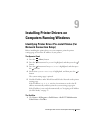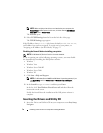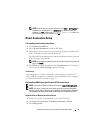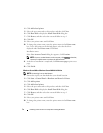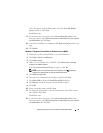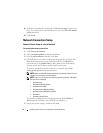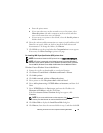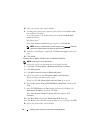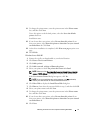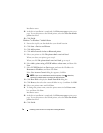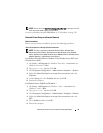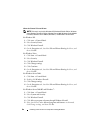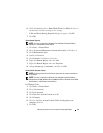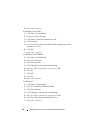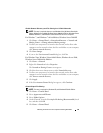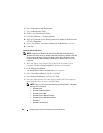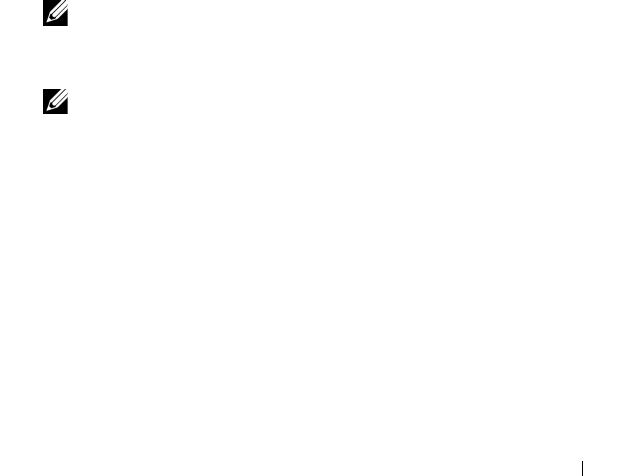
Installing Printer Drivers on Computers Running Windows 77
11
To change the printer name, enter the printer name in the
Printer name
box, and then click
Next
.
To use this printer as the default printer, select the
Set as the default
printer
check box.
Installation starts.
12
If you do not share your printer, select
Do not share this printer
. If you
share your printer, select
Share this printer so that others on your network
can find and use it
. Click
Next
.
13
As the driver installation is completed, click
Print a test page
to print a test
page.
14
Click
Finish
.
Windows Server 2008 R2
1
Extract the zip file you downloaded to your desired location.
2
Click
Start
Devices and Printers
.
3
Click
Add a printer
.
4
Click
Add a network
,
wireless or Bluetooth printer
.
5
Select your printer or click
The printer that I want isn't listed
.
NOTE: When you click The printer that I want isn't listed, Find a printer by
name or TCP/IP address screen appears. Find your printer on this screen.
If the
User Account Control
dialog box appears, click
Yes
.
NOTE: If you are an administrator on the computer, click Yes; otherwise,
contact your administrator to continue the desired action.
6
Click
Have Disk
to display the
Install From Disk
dialog box.
7
Click
Browse
, then select the extracted folder in step 1, and then click
OK
.
8
Select your printer name and click
Next
.
9
To change the printer name, enter the printer name in the
Printer name
box, and then click
Next
.
10
If you do not share your printer, select
Do not share this printer
. If you
share your printer, select
Share this printer so that others on your network
can find and use it
.
11
Click
Next
.