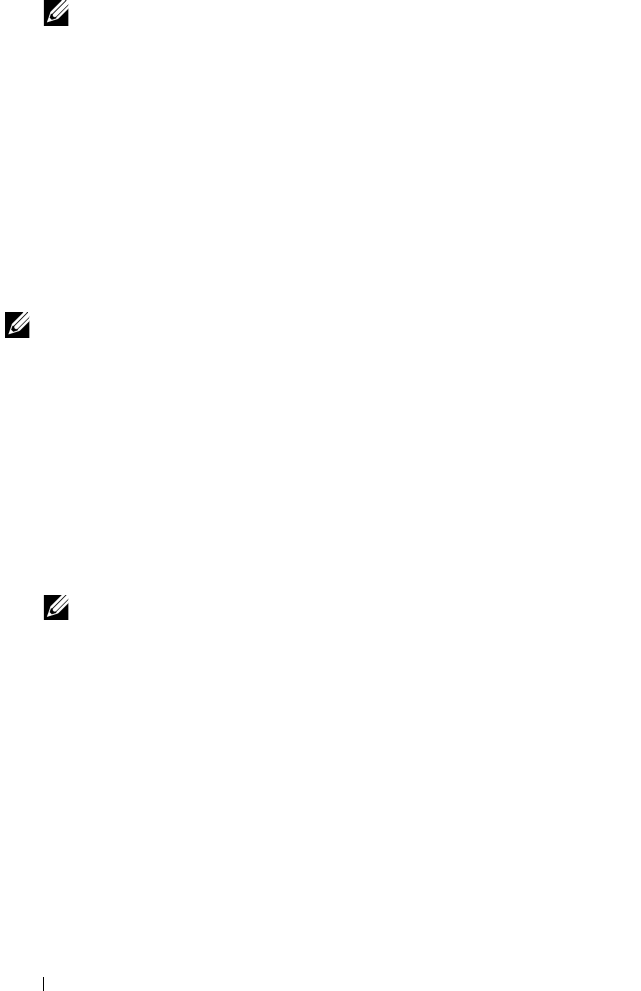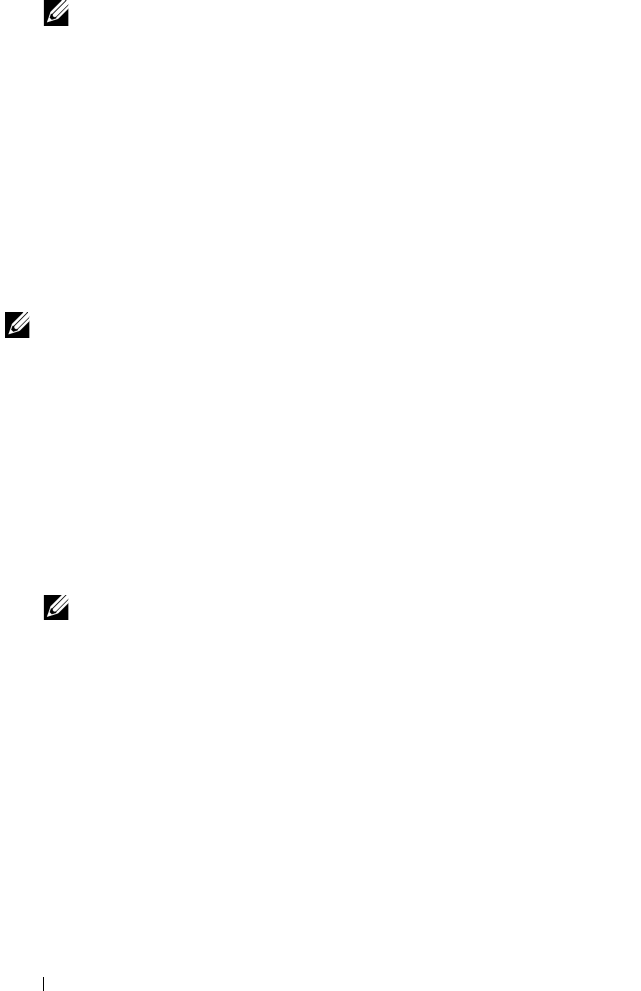
70 Installing Printer Drivers on Computers Running Windows
NOTE: When multiple printer drivers are installed on your computer, the
Select Printer window opens. In this case, click the name of Dell 1355cnw
Color MFP listed in Printer Name.
The
Tool Box
opens.
2
Select
TCP/IP Settings
from the list on the left side of the page.
The
TCP/IP Settings
page appears.
If the IP address shows 0.0.0.0 (the factory default) or 169.254.xx.xx,
an IP address has not been assigned. To assign one for your printer, see
"Assigning an IP Address (for IPv4 Mode)" on page 53.
Disabling the firewall before installing your printer
NOTE: For Windows XP, Service Pack 2 or 3 must be installed.
If you are running one of the following operating systems, you must disable
the firewall before installing the Dell printer software:
•Windows 7
•Windows Vista
• Windows Server 2008 R2
• Windows Server 2008
•Windows XP
1
Click
Start
Help and Support
.
NOTE: For Windows Server 2008 R2 and Windows 7 operating systems, if you
use Online Help, switch to Offline Help on Windows Help and Support
window.
2
In the
Search
box, type
firewall
and then press
Enter
.
In the list, click
Turn Windows Firewall on or off
and then follow the
instructions on the screen.
Enable the firewall after the installation of the Dell printer software is
complete.
Inserting the Drivers and Utility CD
1
Insert the
Drivers and Utilities
CD into your computer to start
Easy Setup
Navigator
.