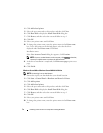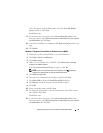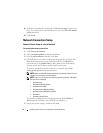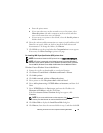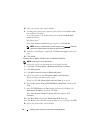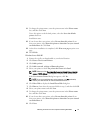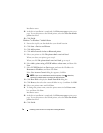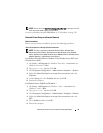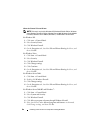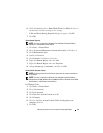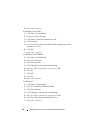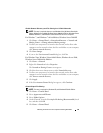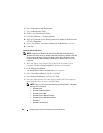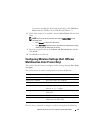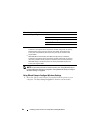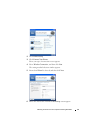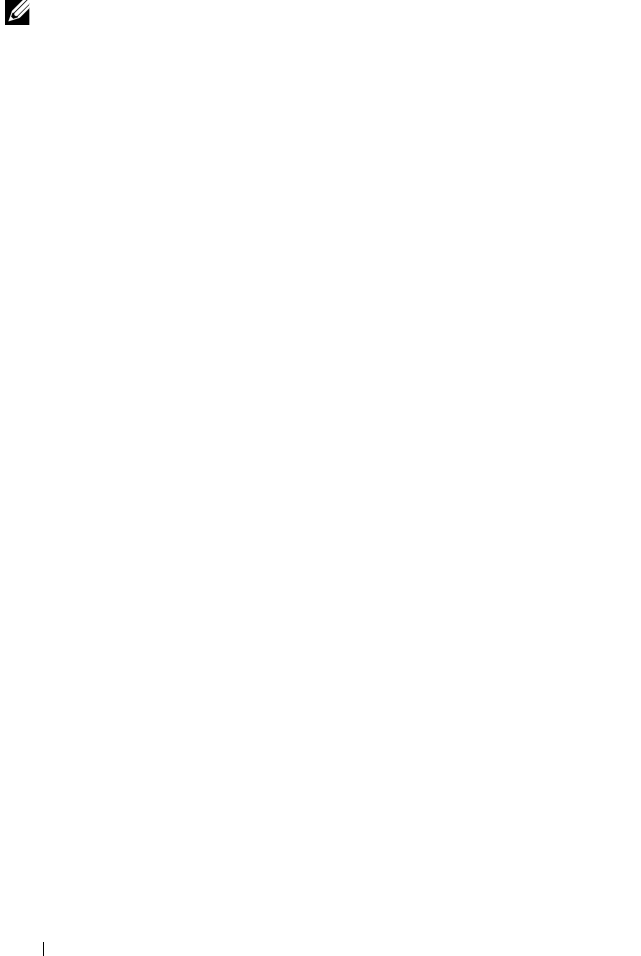
80 Installing Printer Drivers on Computers Running Windows
Share the Firewall File and Printer
NOTE: This step is required for Windows XP, Windows XP 64-bit Edition, Windows
Vista, Windows Vista 64-bit Edition, Windows Server 2008, Windows Server 2008 64-
bit Edition, Windows Server 2008 R2, Windows 7, and Windows 7 64-bit Edition.
For Windows XP:
1
Click
start
Control Panel
.
2
Select
Security Center
.
3
Click
Windows Firewall
.
4
On the
Exceptions
tab, check the
File and Printer Sharing
check box, and
then click
OK
.
For Windows Vista:
1
Click
Start
Control Panel
.
2
Select
Security
.
3
Click
Windows Firewall
.
4
Click
Change settings
.
5
Click
Continue
.
6
On the
Exceptions
tab, check the
File and Printer Sharing
check box, and
then click
OK
.
For Windows Server 2008:
1
Click
Start
Control Panel
.
2
Double-click
Windows Firewall
.
3
Click
Change settings
.
4
On the
Exceptions
tab, check the
File and Printer Sharing
check box, and
then click
OK
.
For Windows Server 2008 R2 and Windows 7:
1
Click
Start
Control Panel
.
2
Select
System and Security
.
3
Click
Windows Firewall
.
4
Click
Allow a program or feature through Windows Firewall
.
5
If the check boxes under
Allowed programs and features:
are dimmed,
click Change settings, and then click
Yes
.