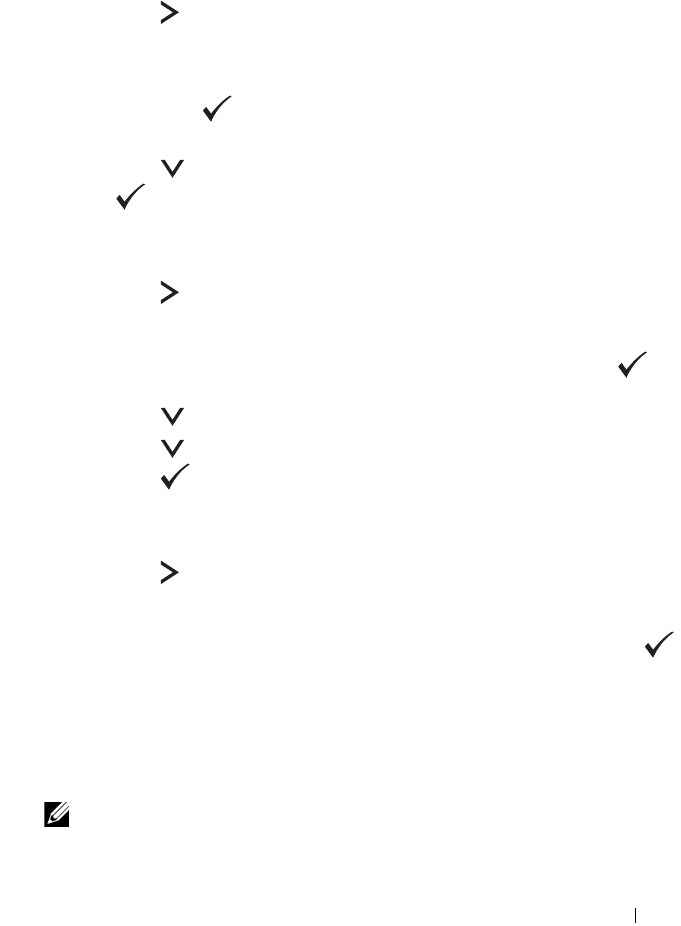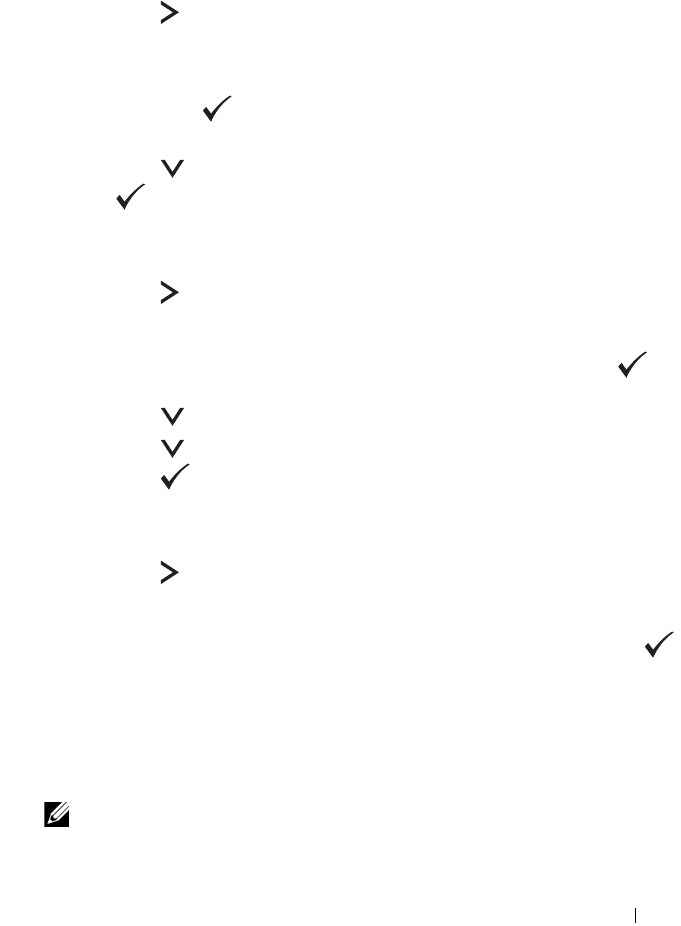
Setting the IP Address 55
The cursor is located at the first three digits of the IP address.
12
Enter the value of the IP address using the numeric keypad.
13
Press the button.
The next three digits are highlighted.
14
Repeat step 12 and step 13 to enter all of the digits in the IP address, and
then press the button.
15
Ensure that
IP Address
is highlighted.
16
Press the button until
Subnet Mask
is highlighted, and then press
the button.
The cursor is located at the first three digits of the subnet mask.
17
Enter the value of the subnet mask using the numeric keypad.
18
Press the button.
The next three digits are highlighted.
19
Repeat step 17 and step 18 to set subnet mask, and then press the
button.
20
Press the
button and ensure that
Subnet Mask
is highlighted.
21
Press the button until
Gateway Address
is highlighted, and then
press the button.
The cursor is located at the first three digits of the gateway address.
22
Enter the value of the gateway address using the numeric keypad.
23
Press the button.
The next three digits are highlighted.
24
Repeat step 22 and step 23 to set gateway address, and then press the
button.
25
Turn off and turn on the printer.
The Tool Box
NOTE: When you use IPv6 Mode for network printing, the Tool Box cannot be used
to assign an IP address.