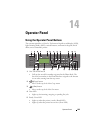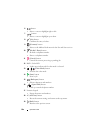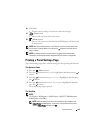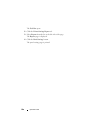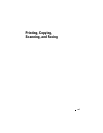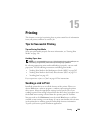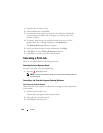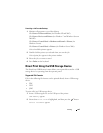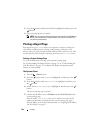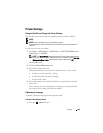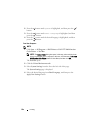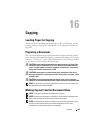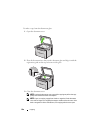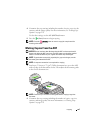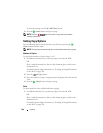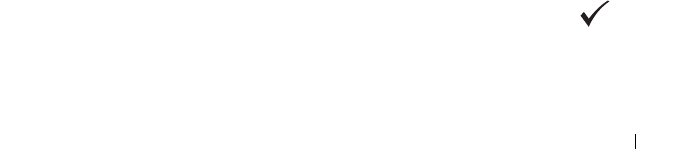
Printing 231
Canceling a Job From the Desktop
1
Minimize all programs to reveal the desktop.
Click
Start
Printers and Faxes
(for Windows XP and 2003).
Click
Start
Devices and Printers
(for Windows 7 and Windows Server
®
2008 R2).
Click
Start
Control Panel
Hardware and Sound
Printers
(for
Windows Vista
®
).
Click
Start
Control Panel
Printers
(for Windows Server 2008).
A list of available printers appears.
2
Double-click the printer you selected when you sent the job.
A list of print jobs appears in the printer window.
3
Select the job you want to cancel.
4
Press
Delete
on the keyboard.
Direct Print Using the USB Storage Device
The Print From USB Memory feature allows you to print files stored in a USB
storage device by operating from the operator panel.
Supported File Formats
Files in the following file formats can be printed directly from a USB storage
device.
•PDF
•TIFF
•JPEG
To print a file in a USB storage device:
1
Insert a USB storage device to the USB port of the printer.
USB Memory
appears.
2
Ensure that
Print From
is highlighted, and then press the button.
Select Document
appears.