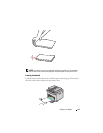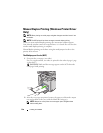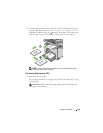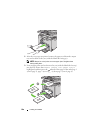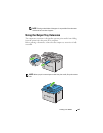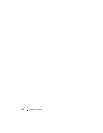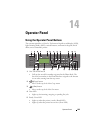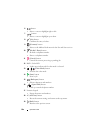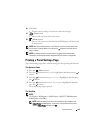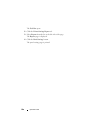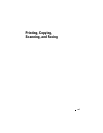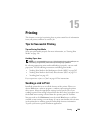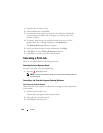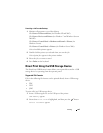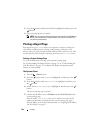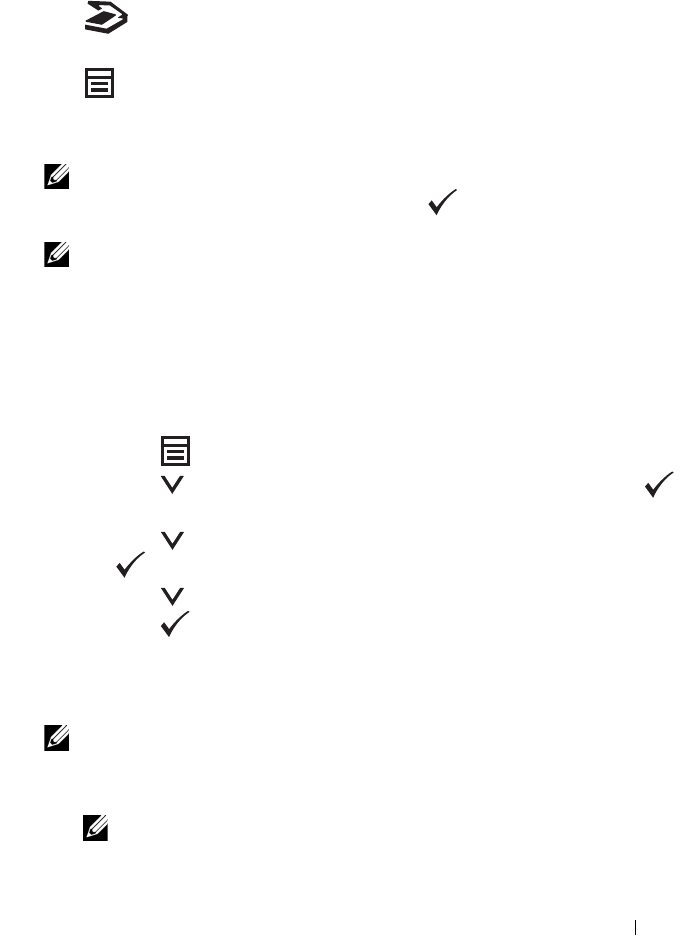
Operator Panel 225
20
LCD Panel
• Displays various settings, instructions, and error messages.
21
(Scan)
button
• Moves to the top level of the Scan menu.
22
(Menu)
button
• Moves to the top level of the Print From USB Memory, Job Status, and
System menus.
NOTE: Moving to a different menu or returning to a previous screen cancels the
current entry or setting. Make sure to press the button to save the current
entry or setting.
NOTE: For details on how to use the numeric keypad to enter alphanumeric
characters, see "Using the Numeric Keypad to Enter Characters" on page 285.
Printing a Panel Settings Page
The panel settings page shows current settings for the operator panel menus.
The Operator Panel
1
Press the
(Menu)
button.
2
Press the button until
System
is highlighted, and then press the
button.
3
Press the button until
Report/List
is highlighted, and then press
the button.
4
Press the button until
Panel Settings
is highlighted, and then
press the button.
The panel settings page is printed.
The Tool Box
NOTE:
1
Click
Start
All Programs
Dell Printers
Dell 1355 Multifunction
Color Printer
Tool Box
.
NOTE: When multiple printer drivers are installed on your computer, the
Select Printer window appears. In this case, click the name of this printer
listed in Printer Name, and then click OK.