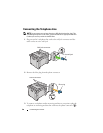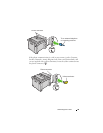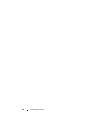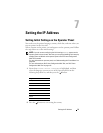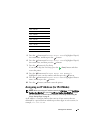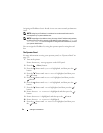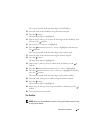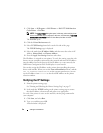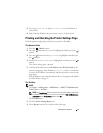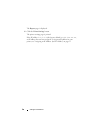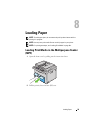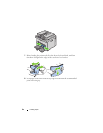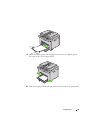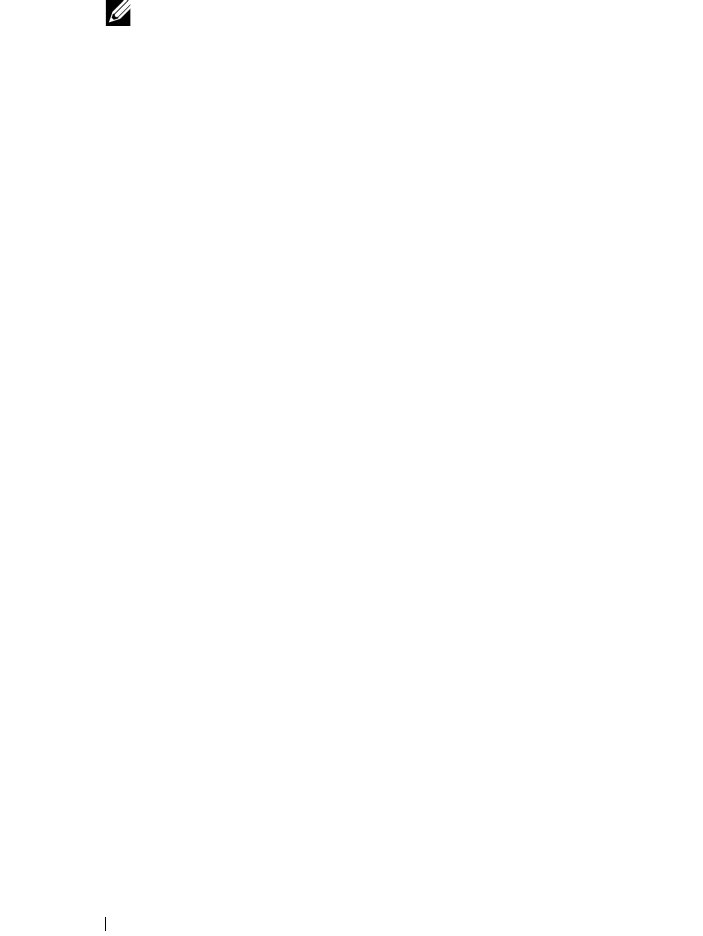
56 Setting the IP Address
1
Click
Start
All Programs
Dell Printers
Dell 1355 Multifunction
Color Printer
Tool Box
.
NOTE: The Select Printer dialog box opens in this step, when multiple printer
drivers are installed on your computer. In this case, click the name of Dell 1355
Multifunction Color Printer listed in Printer Name, and then click OK.
The
Tool Box
opens.
2
Click the
Printer Maintenance
tab.
3
Select
TCP/IP Settings
from the list at the left side of the page.
The
TCP/IP Settings
page is displayed.
4
Select the mode from
IP Address Mode
, and then enter the values in IP
Address,
Subnet Mask
, and
Gateway Address
.
5
Press the
Apply New Settings
button to take effect.
The IP address is assigned to your printer. To verify the setting, open the web
browser on any computer connected to the network and enter the IP address
into the address bar on the browser. If the IP address is set up correctly, the
Dell Printer Configuration Web Tool displays in your browser.
You can also assign the IP address to the printer when installing the printer
drivers with installer. When you use the Network Installation feature, and the
Get IP Address is set to AutoIP on the operator panel menu, you can
set the IP address from 0.0.0.0 to the desired IP address on the printer
selection window.
Verifying the IP Settings
1
Print the printer settings page.
See "Printing and Checking the Printer Settings Page" on page 57.
2
Look under the
TCP/IP
heading on the printer settings page to ensure
that the IP address, subnet mask, and gateway are appropriate.
To verify if the printer is active on the network, run the ping command in
your computer:
1
Click
Start
, and select
Run
.
2
Ty p e
cmd
, and then press
OK
.
A black window is displayed.