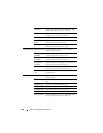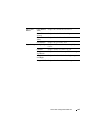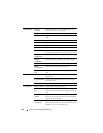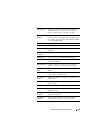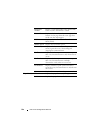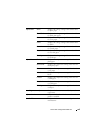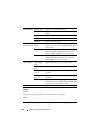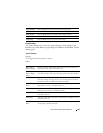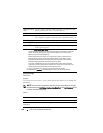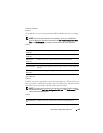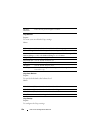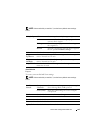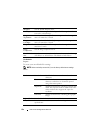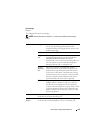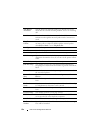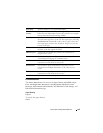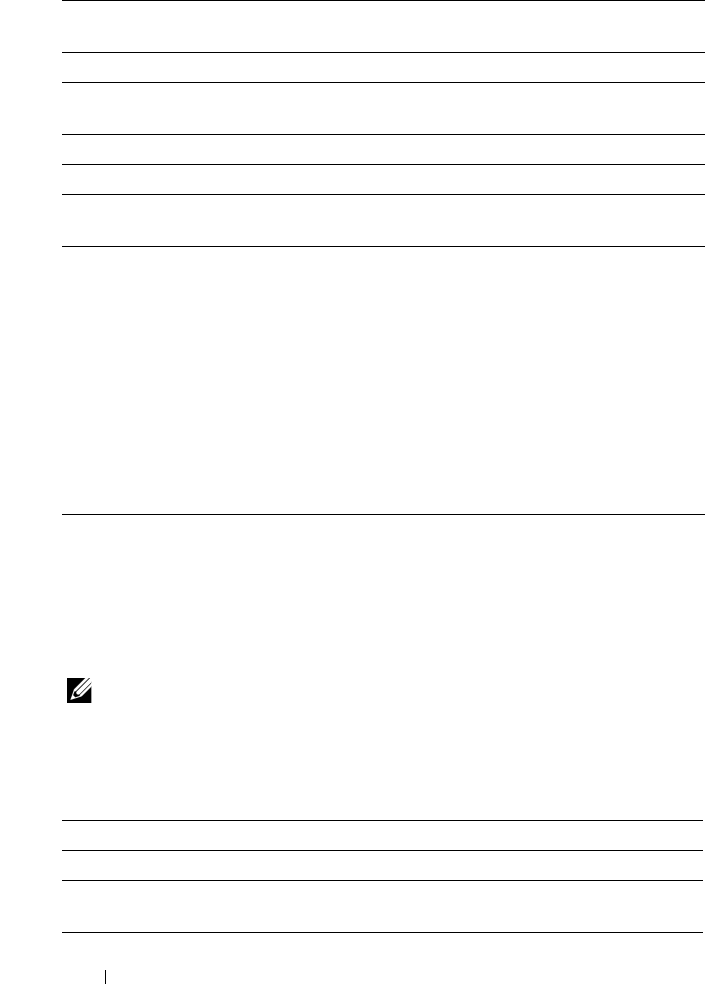
148 Dell Printer Configuration Web Tool
Secure Settings
Panel Lock
Purpose:
To restrict access to Admin Menu with a password, and to set or change the
password.
NOTE: This menu sets a password to lock the operator panel. When you change
the password for the
Dell Printer Configuration Web Tool, click Set Password on the
left frame and set the password.
Va lu es :
Auto Clear Alert
Tone
Sets the volume of the tone that is emitted 5 seconds before the
printer performs auto clear, or disables the tone.
All Tones Sets the volume of all the alert tones, or disables all the tones.
Job Time-Out Specifies the amount of time that the printer waits for data to
arrive from the computer. The print job is cancelled if it times out.
Panel Language Used to set the language on the operator panel.
Auto Log Print
*2
Specifies if a job history needs to be printed after every 20 jobs.
mm/inch
*3
Specifies the measurement unit displayed after the numeric value
on the operator panel.
*1 Enter 5 in Power Saver Timer - Sleep to put the printer in the power saver timer mode
five minutes after it finishes a job. This uses less energy, but requires more warm-up
time for the printer. Enter 5 if your printer shares an electrical circuit with room
lighting and you notice lights flickering.
Select a high value if your printer is in constant use. In most circumstances, this
keeps the printer ready to operate with minimum warm-up time. Select a value
between 5 and 30 minutes for the power saver timer mode if you want a balance
between energy consumption and a shorter warm-up period.
The printer automatically returns to the standby mode from the power saver timer
mode when it receives data from the computer. You can also return the printer to the
standby mode by pressing any button on the operator panel.
*2 If more than 20 jobs are in the queue, the job history may be cleared.
*3 The default for mm/inch varies depending on country-specific factory default.
Panel Lock Set Restricts access to Admin Menu with a password.
New Password Sets a password that is required to access Admin Menu.
Re-enter
Password
Enter the new password again to confirm.