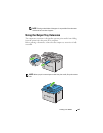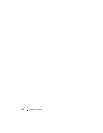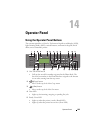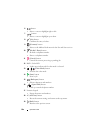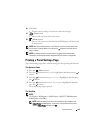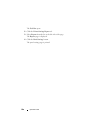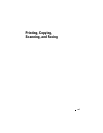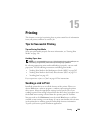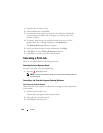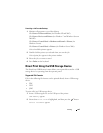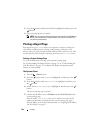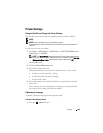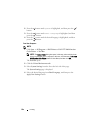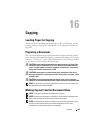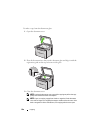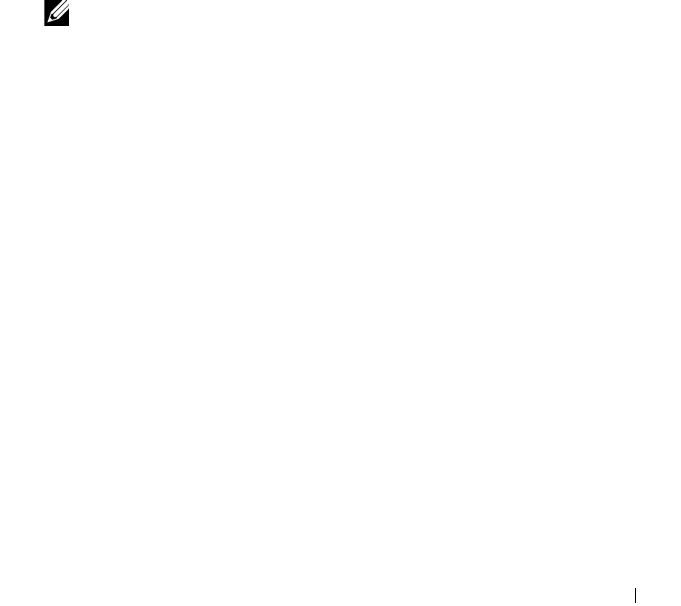
Printing 229
15
Printing
This chapter covers tips for printing, how to print certain lists of information
from your printer, and how to cancel a job.
Tips for Successful Printing
Tips on Storing Print Media
Store your print media properly. For more information, see "Storing Print
Media" on page 196.
Avoiding Paper Jams
NOTE: It is recommended that you try a limited sample of any print media you are
considering using with the printer before purchasing large quantities.
By selecting appropriate print media and loading it properly, you can avoid
paper jams. See the following instructions on loading print media:
• "Loading Print Media in the Multipurpose Feeder (MPF)" on page 202
• "Loading Print Media in the Priority Sheet Inserter (PSI)" on page 211
• "Avoiding Jams" on page 459
If you experience a jam, see "Jam" on page 492 for instructions.
Sending a Job to Print
Install the printer driver to use all the features of the printer. When you
choose Print from a software program, a window representing the printer
driver opens. Select the appropriate settings for the specific job you are
sending to print. Print settings selected from the driver have precedence over
the default menu settings selected from the operator panel or Tool Box.
You may need to click Preferences from the initial Print box to see all the
available system settings you can change. If you are not familiar with a feature
in the printer driver window, open the online Help for more information.
To print a job from a typical Windows
®
application: