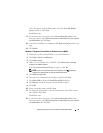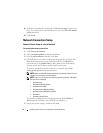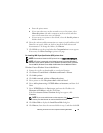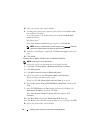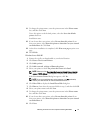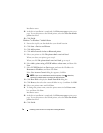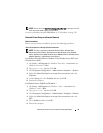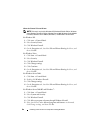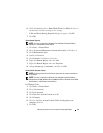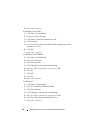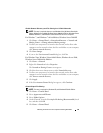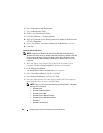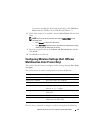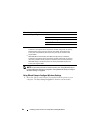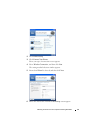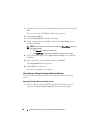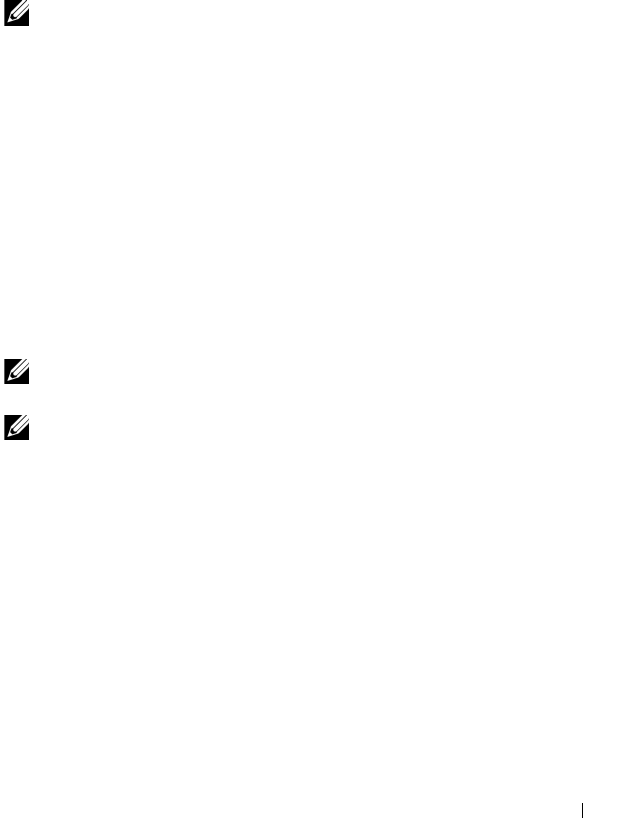
Installing Printer Drivers on Computers Running Windows 81
6
Check the
Name
check box.
Home/Work (Private)
or
Public
check box is
automatically selected according to your settings.
If
File and Printer Sharing Properties
dialog box appears, click
OK
.
7
Click
OK
.
Start Remote Registry
NOTE: This step is required for Windows Vista, Windows Vista 64-bit Edition,
Windows 7, and Windows 7 64-bit Edition.
1
Click
Start
Control Panel
.
2
Select
System and Maintenance (System and Security
for Windows 7
)
.
3
Click
Administrative Tools
.
4
Double-click
Services
.
5
Click
Continue
(for Windows Vista only).
6
Right-click
Remote Registry
and select
Start
.
7
Right-click
Remote Registry
and select
Properties
.
8
Change
Startup type:
to
Automatic
, and then click
OK
.
Disable User Account Control
NOTE: Disabling the User Account Control might leave the system vulnerable to
virus attacks.
NOTE: This step is required for Windows Vista, Windows Vista 64-bit Edition,
Windows Server 2008, Windows Server 2008 64-bit Edition, Windows Server 2008
R2, Windows 7, and Windows 7 64-bit Edition.
For Windows Vista:
1
Click
Start
Control Panel
.
2
Select
User Accounts
.
3
Click
User Accounts
.
4
Click
Turn User Account Control on or off
.
5
Click
Continue
.
6
Clear the
Use User Account Control (UAC) to help protect your
computer
check box.
7
Click
OK
.