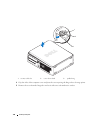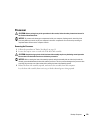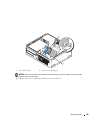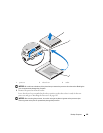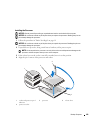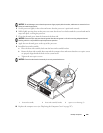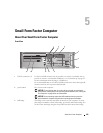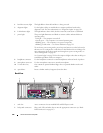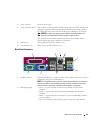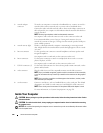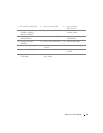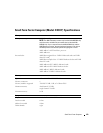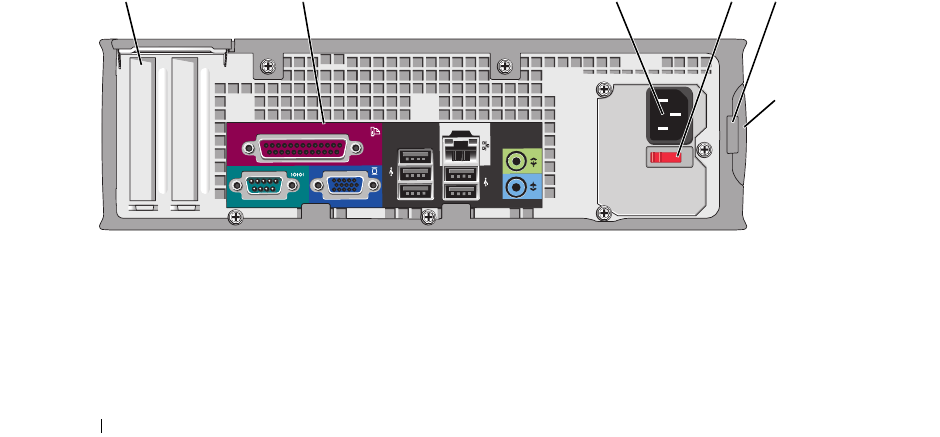
186 Small Form Factor Computer
Back View
4 hard drive activity light This light flickers when the hard drive is being accessed.
5 diagnostic lights Use the lights to help you troubleshoot a computer problem based on the
diagnostic code. For more information, see "Diagnostic Lights" on page 330.
6 LAN indicator light This light indicates that a LAN (local area network) connection is established.
7 power light The power light illuminates and blinks or remains solid to indicate different
operating states:
• No light — The computer is turned off.
• Steady green — The computer is in a normal operating state.
• Blinking green — The computer is in a power-saving mode.
• Blinking or solid amber — See
"Power Problems
" on page 321.
To exit from a power-saving mode, press the power button or use the keyboard or
the mouse if it is configured as a wake device in the Windows Device Manager. For
more information about sleep modes and exiting from a power-saving mode, see
"Power Management" on page 267.
See "System Lights" on page 329 for a description of light codes that can help you
troubleshoot problems with your computer.
8 headphone connector Use the headphone connector to attach headphones and most kinds of speakers.
9 microphone connector Use the microphone connector to attach a microphone.
10 3.5-inch drive bay Can contain an optional slimline floppy drive or optional slimline media card
reader.
11 optical drive Insert a slimline media (if supported) into this drive.
51 2 3 4
6
1 card slots Access connectors for any installed PCI and PCI Express cards.
2 back-panel connectors Plug serial, USB, and other devices into the appropriate connectors (see "Back-
Panel Connectors" on page 187).