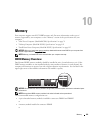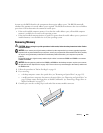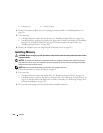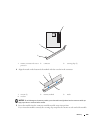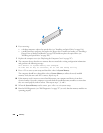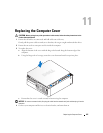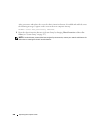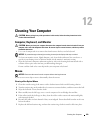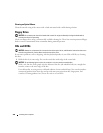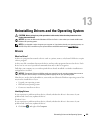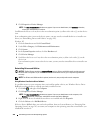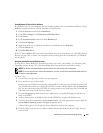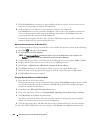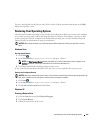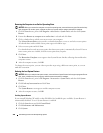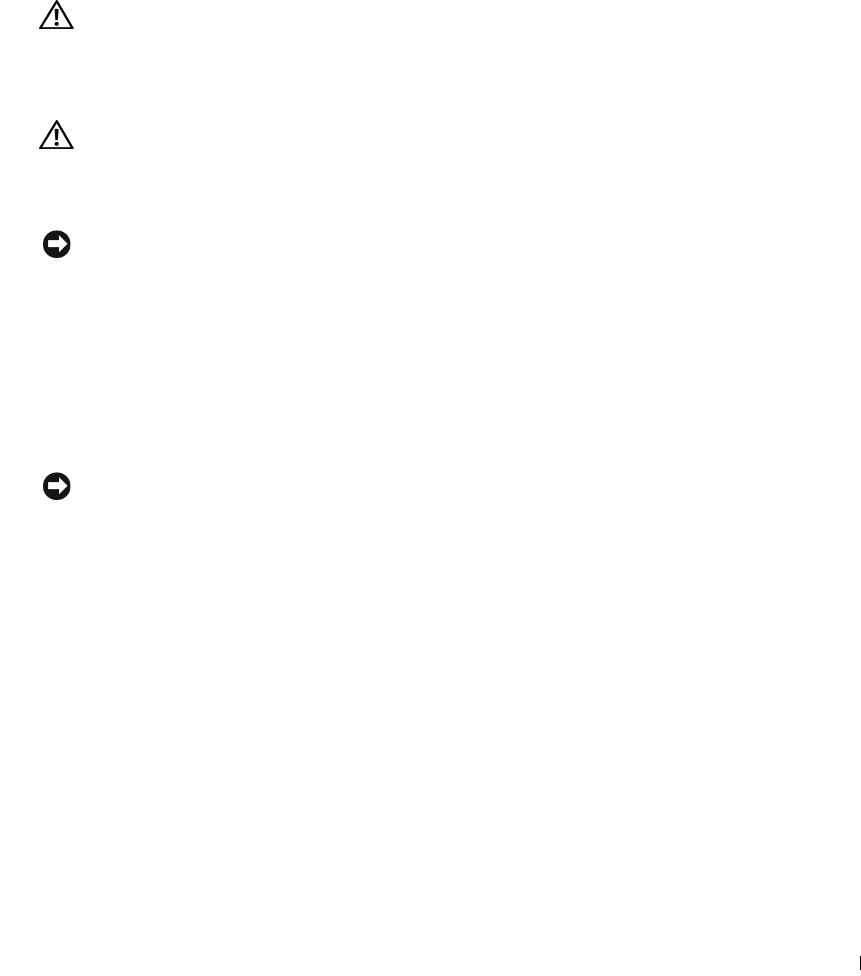
Cleaning Your Computer 299
12
Cleaning Your Computer
CAUTION: Before you begin any of the procedures in this section, follow the safety instructions in the
Product Information Guide
.
Computer, Keyboard, and Monitor
CAUTION: Before you clean your computer, disconnect the computer from the electrical outlet. Clean your
computer with a soft cloth dampened with water. Do not use liquid or aerosol cleaners, which may contain
flammable substances.
• Use a can of compressed air to remove dust from between the keys on the keyboard.
NOTICE: To prevent damage to the antiglare coating, do not wipe the display with soap or alcohol.
• To clean your monitor screen, lightly dampen a soft, clean cloth with water. You can also use a
special screen-cleaning tissue or solution suitable for the monitor’s antistatic coating.
• Wipe the keyboard, computer, and monitor plastics with a soft cleaning cloth moistened with a
solution of three parts water and one part dishwashing detergent.
Do not soak the cloth or let water drip inside your computer or keyboard.
Mouse
NOTICE: Disconnect the mouse from the computer before cleaning the mouse
If your screen cursor skips or moves abnormally, clean the mouse.
Cleaning a Non-Optical Mouse
1
Clean the outside casing of the mouse with a cloth moistened with a mild cleaning solution.
2
Turn the retainer ring on the underside of your mouse counterclockwise, and then remove the ball.
3
Wipe the ball with a clean, lint-free cloth.
4
Blow carefully into the ball cage or use a can of compressed air to dislodge dust and lint.
5
If the rollers inside the ball cage are dirty, clean the rollers with a cotton swab moistened lightly
with isopropyl alcohol.
6
Recenter the rollers in their channels if they are misaligned. Ensure that fluff from the swab is not
left on the rollers.
7
Replace the ball and retainer ring, and turn the retainer ring clockwise until it clicks into place.