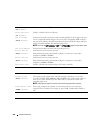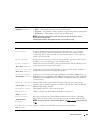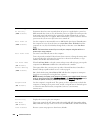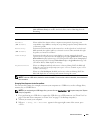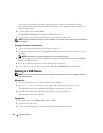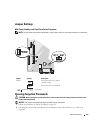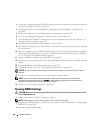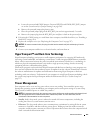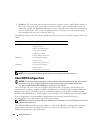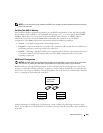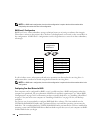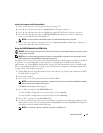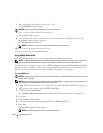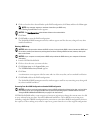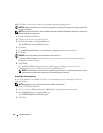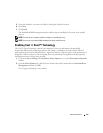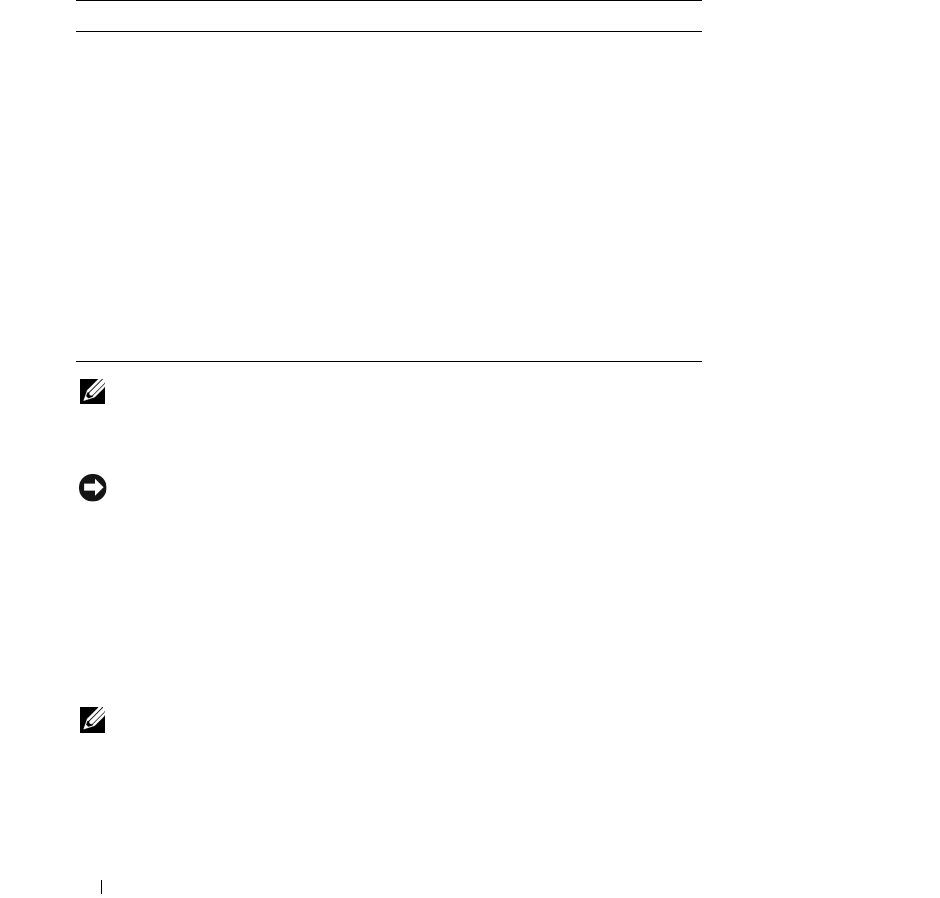
268 Advanced Features
•
Shutdown
. This sleep mode removes all power from the computer except a small auxiliary amount. As
long as the computer remains connected to an electrical outlet, it can be automatically or remotely
started. For example, the
Auto Power On
option in system setup allows the computer to automatically
start at a specified time. Also, your network administrator can remotely start your computer using a
power management event such as Remote Wake Up.
The following table lists the sleep modes and the methods you can use to wake the computer from each
mode.
NOTE: For more information on power management, see your operating system documentation.
About RAID Configurations
NOTICE: In order to use the migrating option to convert a RAID configuration without losing data, your hard drive
must initially be set up as a single drive RAID 0 array before the operating system is loaded onto the drive
(see "Using the NVIDIA MediaShield ROM Utility" on page 271 for instructions).
This section provides an overview of the RAID configuration that you may have selected when you
purchased your computer. A number of RAID configurations are available in the computer industry for
different types of uses. The Dell mini tower and desktop models of your OptiPlex computer support
RAID level 0 and RAID level 1. (RAID support is not available for the small form factor model.) A RAID
level 0 configuration is recommended for high-performance programs, while RAID level 1 is
recommended for users that desire a high level of data integrity.
NOTE: RAID levels do not represent a hierarchy. A RAID level 1 configuration is not inherently better or worse than
a RAID level 0 configuration.
The NVIDIA RAID controller on your computer can only create a RAID level configuration using two
physical drives. The drives should be the same size to ensure that the larger drive does not contain
unallocated (and therefore unusable) space.
Sleep Mode Wake-Up Methods (Windows XP)
Standby
• Press the power button
• Auto power on
• Move or click the mouse
• Type on the keyboard
• USB device activity
• Power management event
Hibernate
• Press the power button
• Auto power on
• Power management event
Shutdown
• Press the power button
• Auto power on
• Power management event