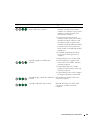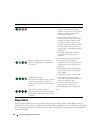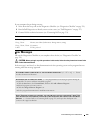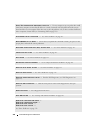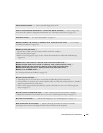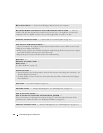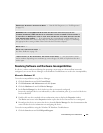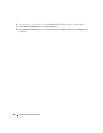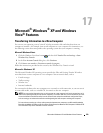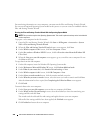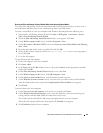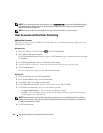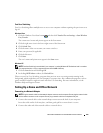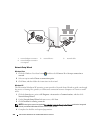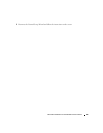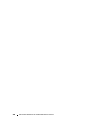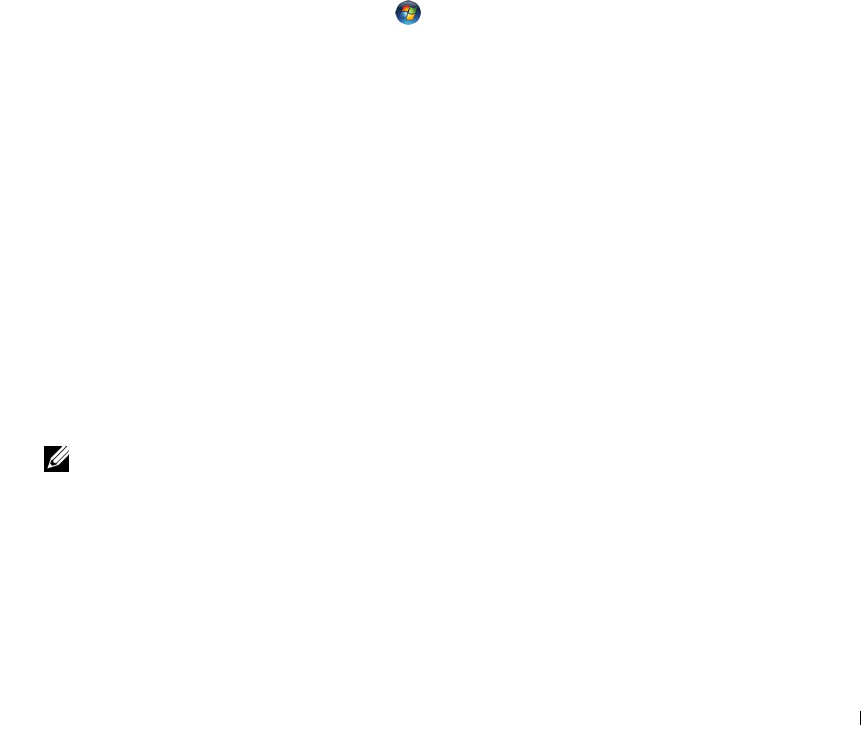
Microsoft
®
Windows
®
XP and Windows Vista
®
Features 339
17
Microsoft
®
Windows
®
XP and Windows
Vista
®
Features
Transferring Information to a New Computer
You can use your operating system "wizards" to help you transfer files and other data from one
computer to another—for example, from an old computer to a new computer. For instructions, see
the following section that corresponds to the operating system that your computer is running.
Microsoft Windows Vista
®
1
Click the Windows Vista Start button and then click
Transfer files and settings
→
Start
Windows Easy Transfer.
2
In the
User Account Control
dialog box, click
Continue
.
3
Click
Start a new transfer
or
Continue a transfer in progress
.
Follow the instructions provided on the screen by the Windows Easy Transfer wizard.
Microsoft
®
Windows
®
XP
The Microsoft
Windows XP operating system provides the Files and Settings Transfer Wizard to
move data from a source computer to a new computer. You can transfer data, such as:
• E-mail messages
• Toolbar settings
•Window sizes
• Internet bookmarks
You can transfer the data to the new computer over a network or serial connection, or you can store it
on removable media, such as a writable CD, for transfer to the new computer.
NOTE: You can transfer information from an old computer to a new computer by directly connecting a serial
cable to the input/output (I/O) ports of the two computers. To transfer data over a serial connection, you must
access the Network Connections utility from the Control Panel and perform additional configuration steps,
such as setting up an advanced connection and designating the host computer and the guest computer.
For instructions on setting up a direct cable connection between two computers, see Microsoft Knowledge
Base Article #305621, titled How to Set Up a Direct Cable Connection Between Two Computers in Windows XP.
This information may not be available in certain countries.