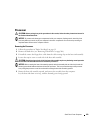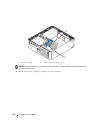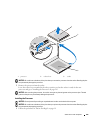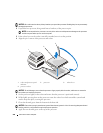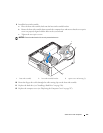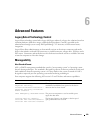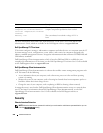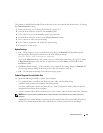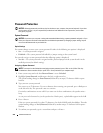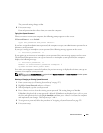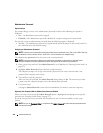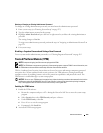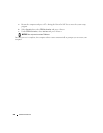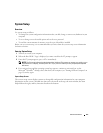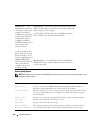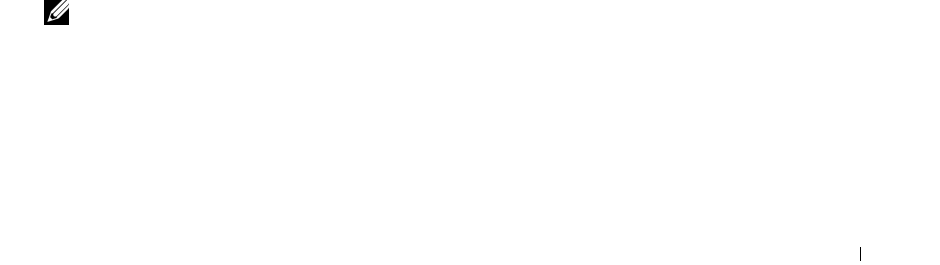
Advanced Features 251
This feature, if installed and enabled, detects that the chassis was opened and alerts the user. To change
the Chassis Intrusion setting:
1
Enter system setup (see "Entering System Setup" on page 257).
2
Press the down-arrow key to move to the
Security
option.
3
Press <Enter> to access the
Security
option's pop-up menu.
4
Press the down-arrow key to move to the
Chassis Intrusion
setting.
5
Press <Enter> to select an option setting.
6
Press <Enter> again after you update the option setting.
7
Exit and save system setup.
Option Settings
•
On
— If the computer cover is opened, the setting changes to
Detected
, and the following alert
message displays during the boot routine at the next computer start-up:
Alert! Cover was previously removed.
To reset the
Detected
setting, enter system setup (see "Entering System Setup" on page 257). In the
Chassis Intrusion
option, press the left- or right-arrow key to select
Reset
, and then choose
On
,
On-Silent
, or
Off
.
•
On-Silent
(default setting) — If the computer cover is opened, the setting changes to
Detected
. No
alert message appears during the boot sequence at the next computer start-up.
•
Off
— No intrusion monitoring occurs and no messages appear.
Padlock Ring and Security Cable Slot
Use one of the following methods to secure your computer:
• Use a padlock alone or a padlock and looped security cable with the padlock ring.
A padlock alone prevents the computer from being opened.
A security cable looped around a stationary object is used in conjunction with a padlock to prevent
unauthorized movement of the computer.
• Attach a commercially available antitheft device to the security cable slot on the back of the computer.
NOTE: Before you purchase an antitheft device, make sure that it works with the security cable slot on your
computer.
Antitheft devices usually include a segment of metal-stranded cable with an attached locking device
and key. The documentation that comes with the device contains instructions for installing it.