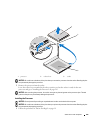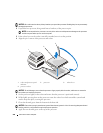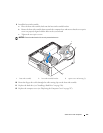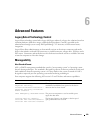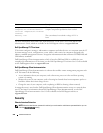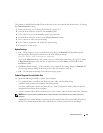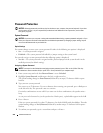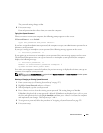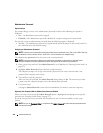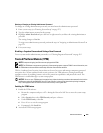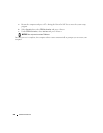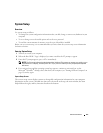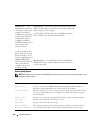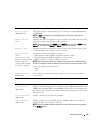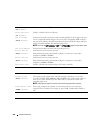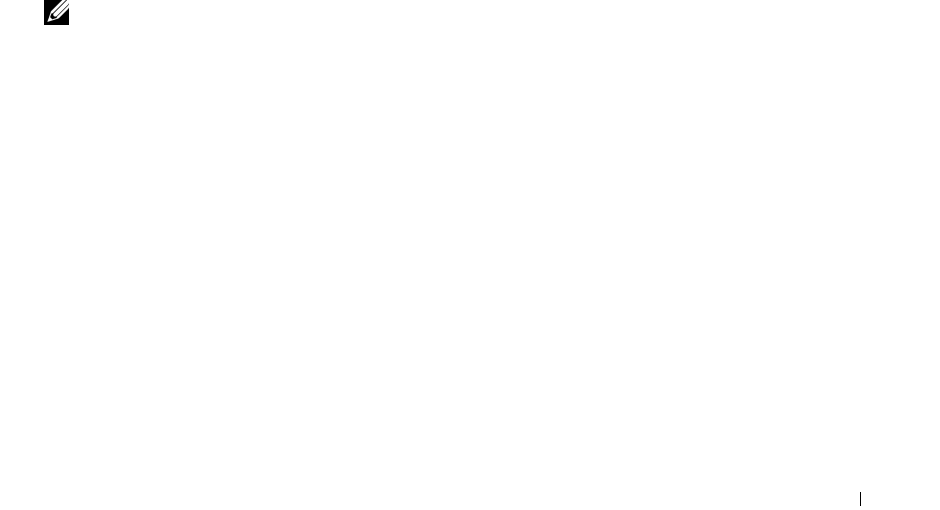
Advanced Features 253
The password setting changes to
Set
.
6
Exit system setup.
Password protection takes effect when you restart the computer.
Typing Your System Password
When you start or restart your computer, the following prompt appears on the screen.
If Password Status is set to Locked:
Type the password and press <Enter>.
If you have assigned an administrator password, the computer accepts your administrator password as an
alternate system password.
If you type a wrong or incomplete system password, the following message appears on the screen:
** Incorrect password. **
If you again type an incorrect or incomplete system password, the same message appears on the screen.
The third and subsequent times you type an incorrect or incomplete system password, the computer
displays the following message:
** Incorrect password. **
Number of unsuccessful password attempts: 3
System halted! Must power down.
Even after your computer is turned off and on, the previous message is displayed each time you type an
incorrect or incomplete system password.
NOTE: You can use Password Status in conjunction with System Password and Admin Password to further protect
your computer from unauthorized changes.
Deleting or Changing an Existing System Password
1
Enter system setup (see "Entering System Setup" on page 257).
2
Highlight
System Password
and press <Enter>.
3
When prompted, type the system password.
4
Press <Enter> twice to clear the existing system password. The setting changes to
Not Set
.
If
Not Set
is displayed, the system password is deleted. If
Not Set
is not displayed, press <Esc>, press
the left- and right-arrow keys to highlight
Save/Exit
, and then press <Enter> to restart the computer
and implement your changes. Then repeat steps 3 and 4.
5
To assign a new password, follow the procedure in "Assigning a System Password" on page 252.
6
Exit system setup.