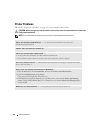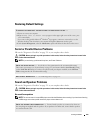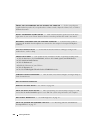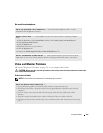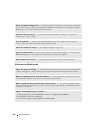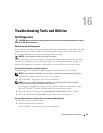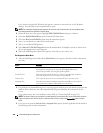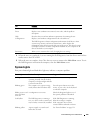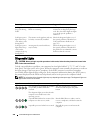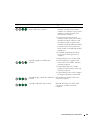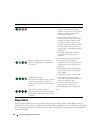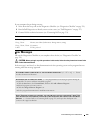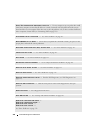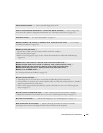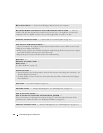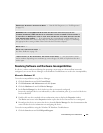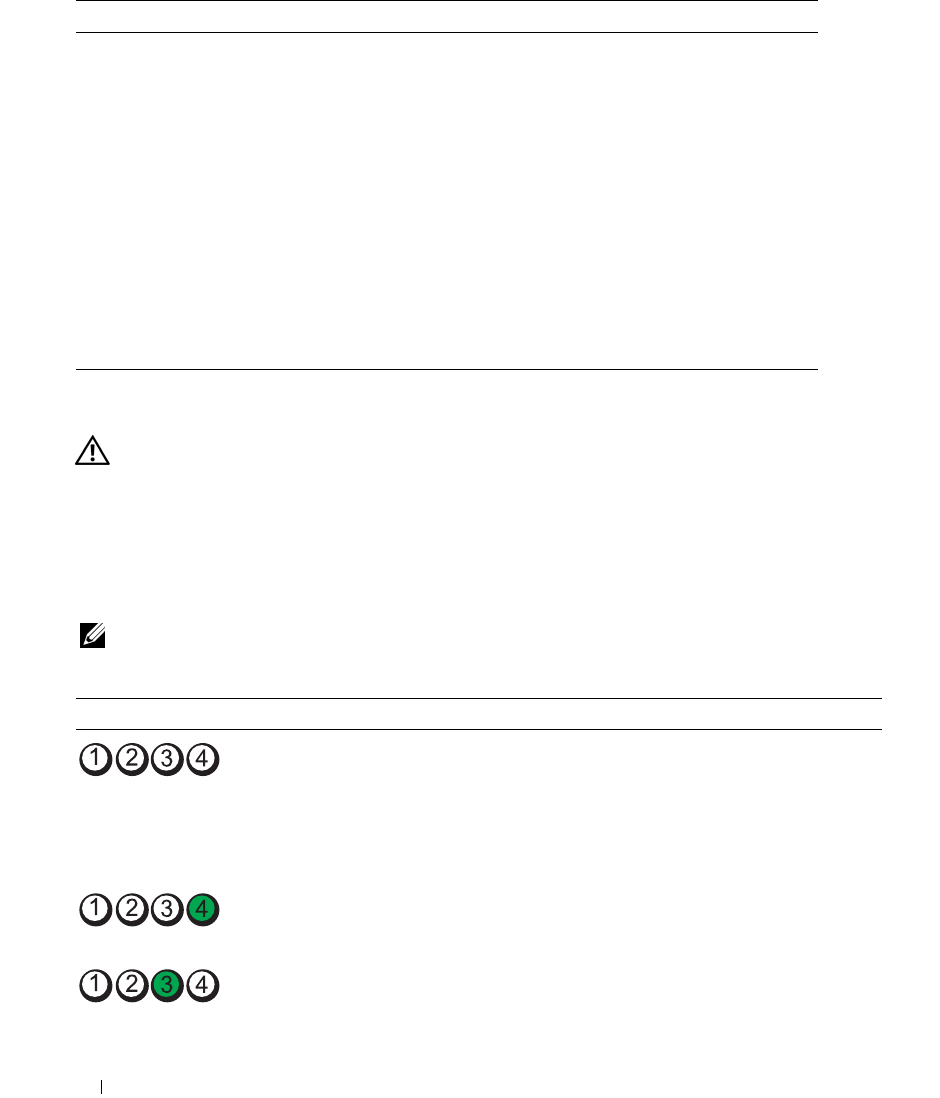
330 Troubleshooting Tools and Utilities
Diagnostic Lights
CAUTION: Before you begin any of the procedures in this section, follow the safety instructions located in the
Product Information Guide
.
To help you troubleshoot a problem, your computer has four lights labeled "1," "2," "3," and "4" on the
front panel. The lights can be off or green. When the computer starts normally, the patterns or codes on
the lights change as the boot process completes. If the POST portion of system boot completes
successfully, all four lights display solid green. If the computer malfunctions during the POST process,
the pattern displayed on the LEDs may help identify where in the process the computer halted.
NOTE: The orientation of the diagnostic lights may vary depending on the system type. The diagnostic lights can
appear either vertical or horizontal.
Solid green and a
beep code during
POST
A problem was detected while the
BIOS was executing.
See "Beep Codes" on page 332 for
instructions on diagnosing the beep
code. Also, check the diagnostic lights
to see if the specific problem is
identified.
Solid green power
light and no beep
code and no video
during POST
The monitor or the graphics card may
be faulty or incorrectly installed.
Check the diagnostic lights to see if
the specific problem is identified (see
"Video and Monitor Problems" on
page 325).
Solid green power
light and no beep
code but the
computer locks up
during POST
An integrated system board device
may be faulty.
Check the diagnostic lights to see if
the specific problem is identified. If
the problem is not identified, contact
Dell for technical assistance.
Light Pattern Problem Description Suggested Resolution
The computer is in a normal off condition,
or a possible pre-BIOS failure has
occurred.
The diagnostic lights are not lit after the
computer successfully boots to the
operating system.
Plug the computer into a working
electrical outlet and press the power
button.
A possible BIOS failure has occurred; the
computer is in the recovery mode.
Run the BIOS Recovery utility, wait for
recovery completion, and then restart the
computer.
A possible processor failure has occurred. Reinstall the processor and restart the
computer.
Power Light Problem Description Suggested Resolution