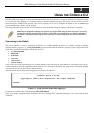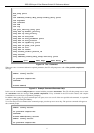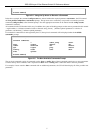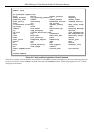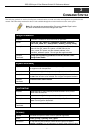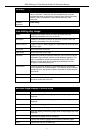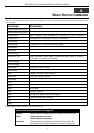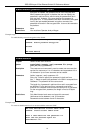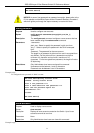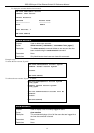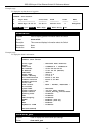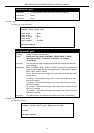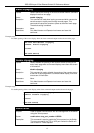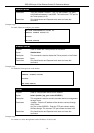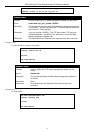DES-3500 Layer 2 Fast Ethernet Switch CLI Reference Manual
10
enable/disable password encryption
encryption is enabled, the password will be in an encrypted form.
When password encryption is disabled, the user can specify the
password in plain text form, which means the password will be in
plain text form. However, if the user specifies the password in
encrypted form, or if the password has been converted to encrypted
form by the last enabled password encryption command, the
password will remain in the encrypted form. It can not be reverted to
the plaintext.
Parameters
None
Restrictions
You must have Operator-level privileges.
Example usage:
To enable/disable password encryption on the Switch.
DES-3526:admin# enable password encryption
Command: enable password encryption
Success
DES-3526:admin#
create account
Purpose
Used to create user accounts.
Syntax create [admin | operator | user] <username 15>>
{encrypt
[plain_text| sha_1] <password>}
Description
The create account command is used to create user accounts that
consist of a username of 1 to 15 characters and a password of 0 to
15 characters. Up to 8 user accounts can be created.
Parameters
[admin | operator | user] <username 15>
plain_text - Select to specify the password in plain text form.
sha_1 - Select to specify the password in the SHA-I enacrpted form.
Password - The password for the user account.
The length for of password in plain-text form and in encrypted form
are different. For the plain-text form, passwords must have a
minimum of 0 character and can have a maximum of 15 characters.
For the encrypted form password, the length is fixed to 35 bytes
long.
Restrictions
Only Administrator-level users can issue this command.
Usernames can be between 1 and 15 characters.
Passwords can be between 0 and 15 characters.
Example usage:
To create an administrator-level user account with the username “dlink”.
DES-3526:admin#create account admin dlink
Command: create account admin dlink
Enter a case-sensitive new password:****
Enter the new password again for
confirmation:****