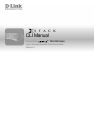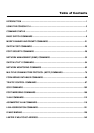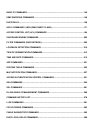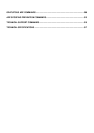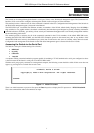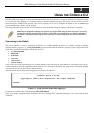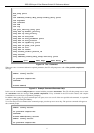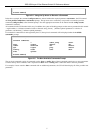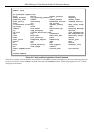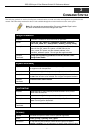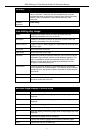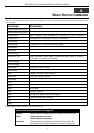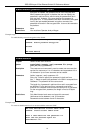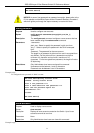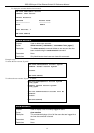DES-3500 Layer 2 Fast Ethernet Switch CLI Reference Manual
1
1
INTRODUCTION
The Switch can be managed through the Switch’s serial port, Telnet, or the Web-based management agent. The Command Line
Interface (CLI) can be used to configure and manage the Switch via the serial port or Telnet interfaces.
This manual provides a reference for all of the commands contained in the CLI. Configuration and management of the Switch via
the Web-based management agent is discussed in the Manual.
The DES-3500 Layer 2 stackable Fast Ethernet switches are members of the D-Link xStack family. Ranging from 10/100Mbps
edge switches to core gigabit switches, the xStack switch family has been future-proof designed to provide a stacking architecture
with fault tolerance, flexibility, port density, robust security and maximum throughput with a user-friendly management interface
for the networking professional.
This manual provides a reference for all of the commands contained in the CLI for members of the xStack DES-3500 series,
including the DES-3526, DES-3526DC, and the DES-3550. Examples present in this manual may refer to any member of the
xStack DES-3500 series and may show different port counts, but are universal to this series of switches, unless otherwise stated.
Configuration and management of the Switch via the Web-based management agent is discussed in the User’s Guide.
Accessing the Switch via the Serial Port
The Switch’s serial port’s default settings are as follows:
• 9600 baud
• no parity
• 8 data bits
• 1 stop bit
A computer running a terminal emulation program capable of emulating a VT-100 terminal and a serial port configured as above
is then connected to the Switch’s serial port via an RS-232 DB-9 cable.
With the serial port properly connected to a management computer, the following screen should be visible. If this screen does not
appear, try pressing Ctrl+r to refresh the console screen.
DES-3526 Fast Ethernet Switch Command Line Interface
Firmware: Build 5.01-B47
Copyright(C) 2008 D-Link Corporation. All rights reserved.
username:
Figure 1-1. Initial CLI screen
There is no initial username or password. Just press the Enter key twice to display the CLI input cursor − DES-3526:admin#.
This is the command line where all commands are input.