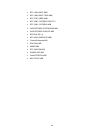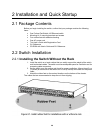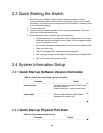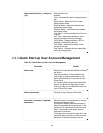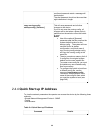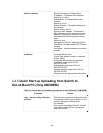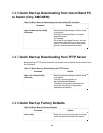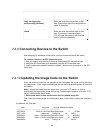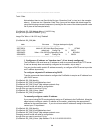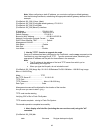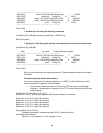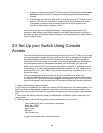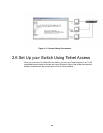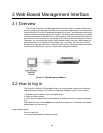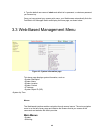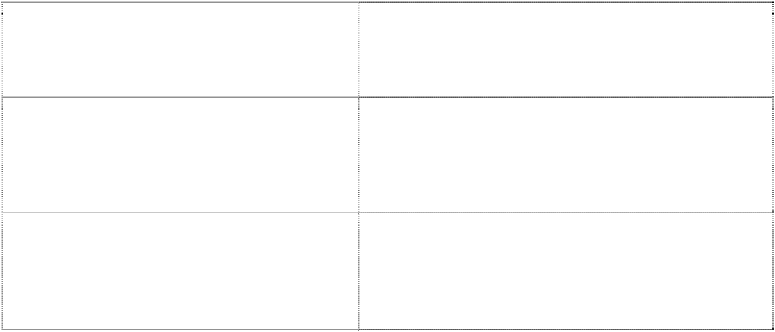
35
copy running-config
startup-config [filename]
Enter yes when the prompt pops up that
asks if you want to save the configurations
made to the switch.
reload
Enter yes when the prompt pops up that
asks if you want to reset the system.
You can reset the switch or cold boot the
switch; both work effectively.
2.4.9 Connecting Devices to the Switch
After assigning IP addresses to the switch, you can connect devices to the switch.
To connect a device to an SFP transceiver port:
1. Use your cabling requirements to select an appropriate SFP transceiver type.
2. Insert the SFP transceiver (sold separately) into the SFP transceiver slot.
3. Use the appropriate network cabling to connect a device to the connectors on the SFP
transceiver.
2.4.10 Updating the Image Code on the Switch
When the switch is booted up and operational, you can update the image code by following
the steps below. If the image download fails, consult the troubleshooting steps at the end of
this section.
Note: Images are loaded onto the switch from your local TFTP server, so start by
downloading the appropriate image file from the Fortinet support portal to your local TFTP
server, then follow the steps below.
1. Ensure that there is room on the switch for the updated image file:
First, check the current image and configuration files on the switch by typing the command
dir:
(FortiSwitch-100_238) #dir
date file name file type startup size (byte)
---------- -------------------------------- -------------- ------- -----------
2007/05/14 b4b-b-0.2.0514.biz Boot-Rom image Y 127648
2007/11/20 default.cfg Config File N 28701
2008/04/03 lb4w-r-1.04.0403.img Operation Code Y 8034434
2008/02/21 lb4w-r-1.04.0221.img Operation Code N 8034610
2008/05/20 test.2 Config File Y 29154